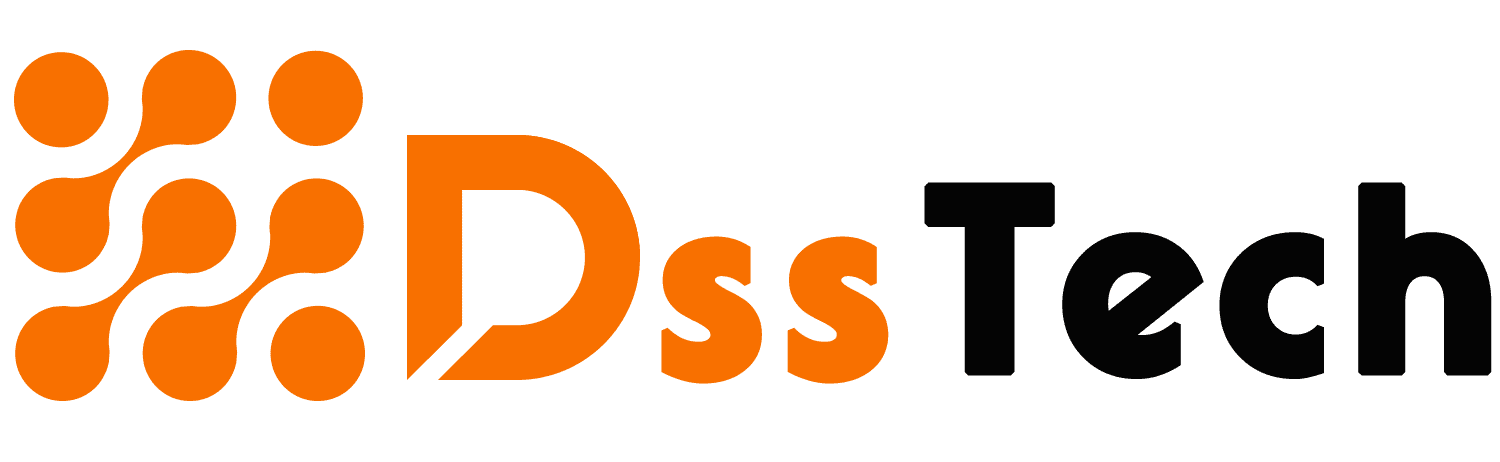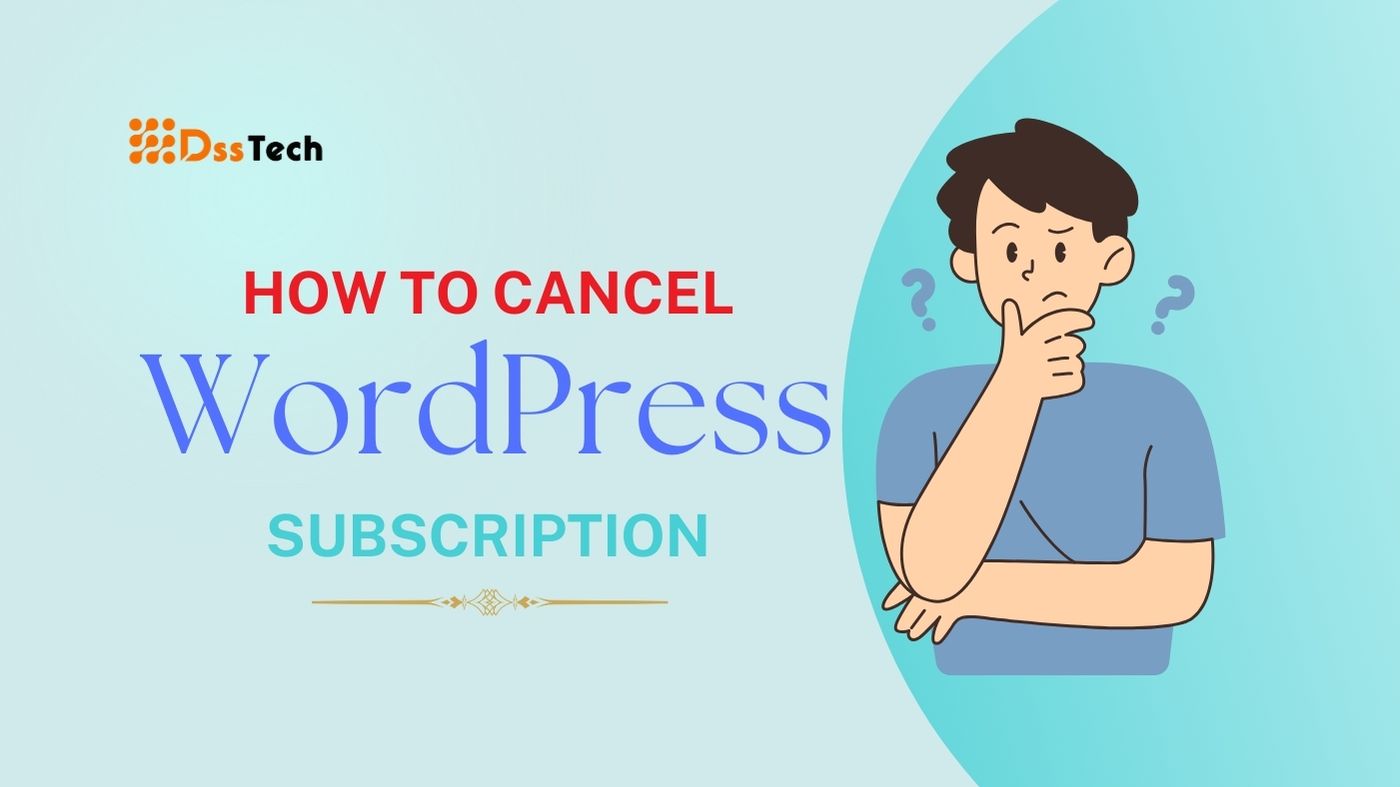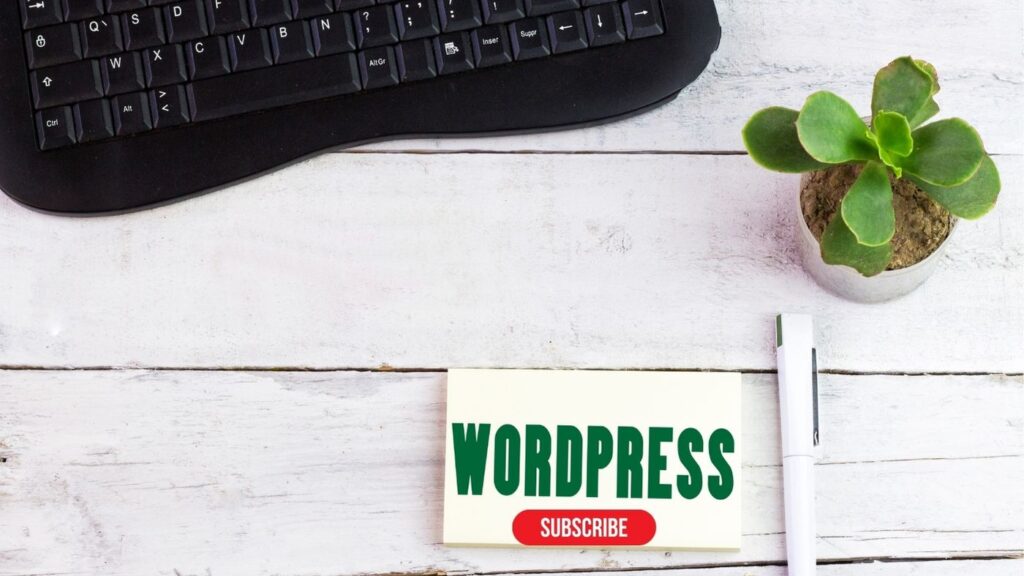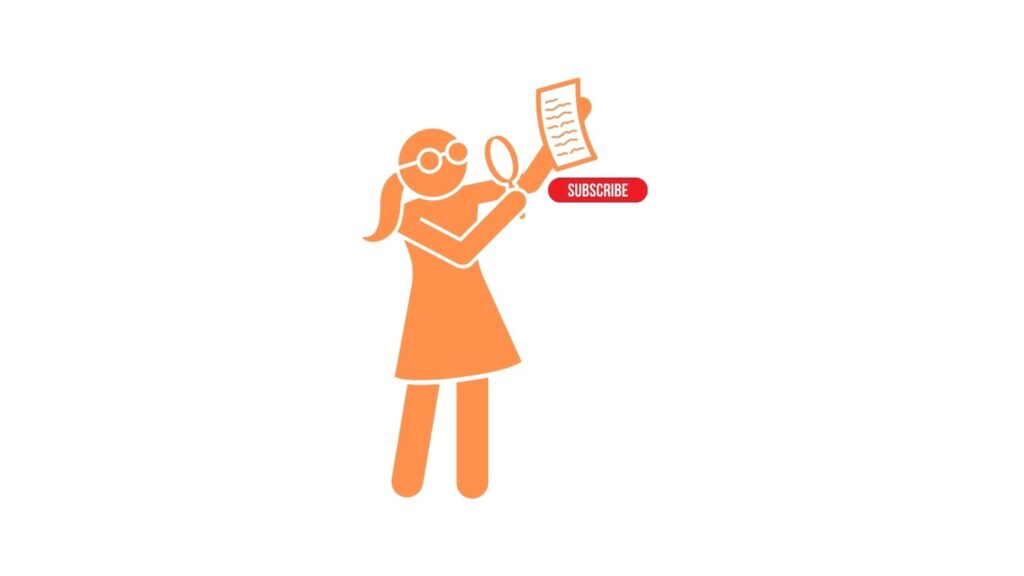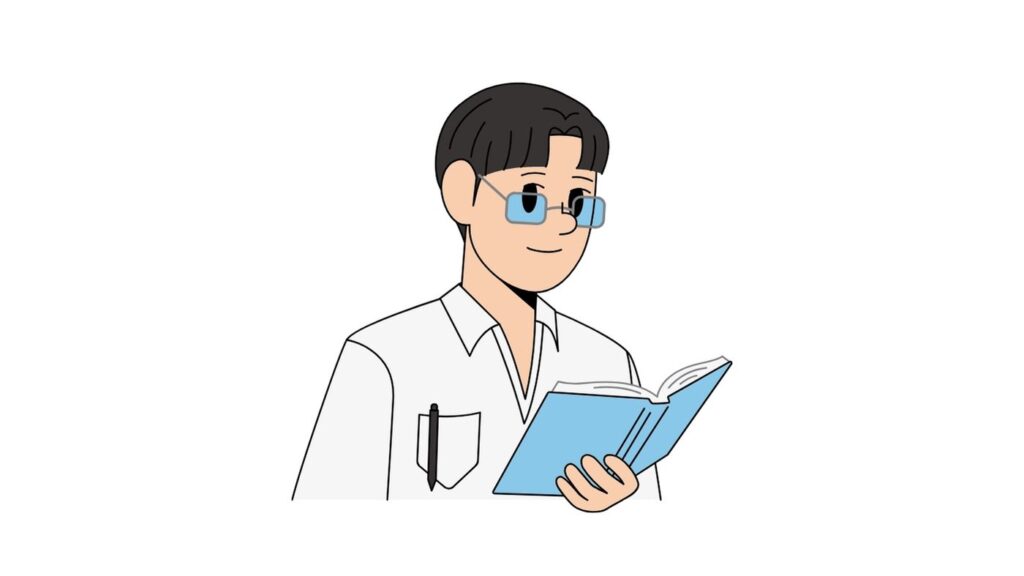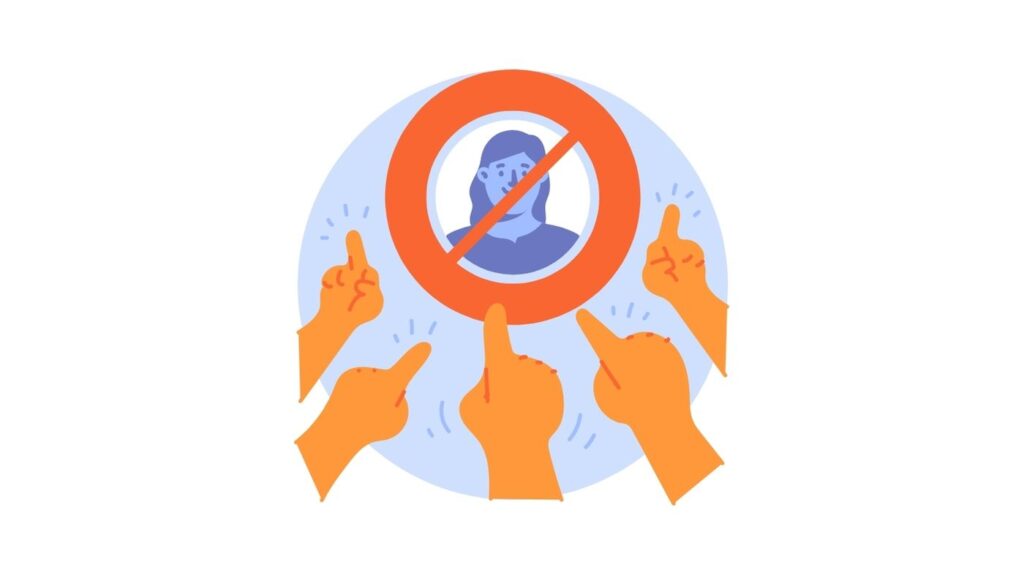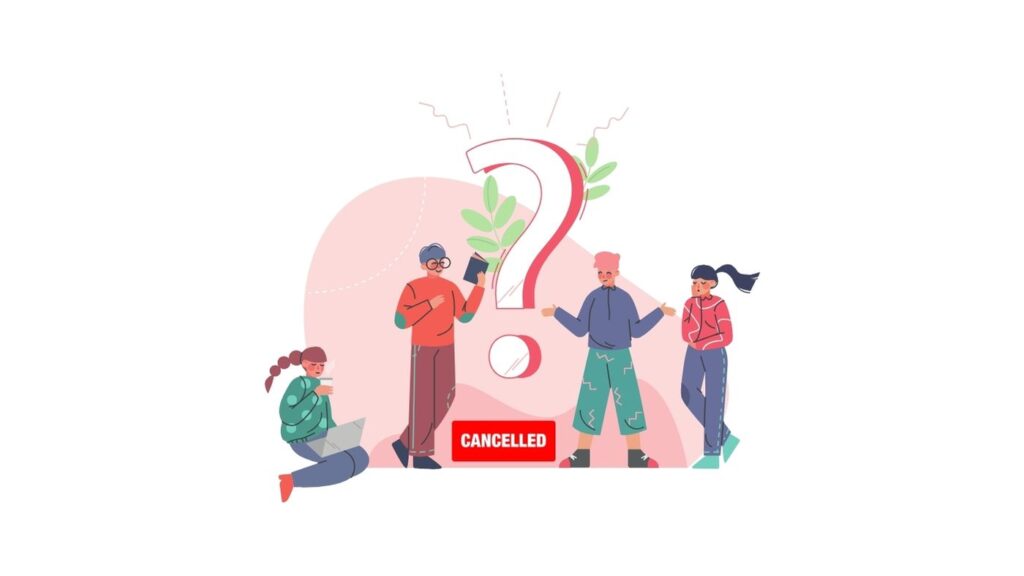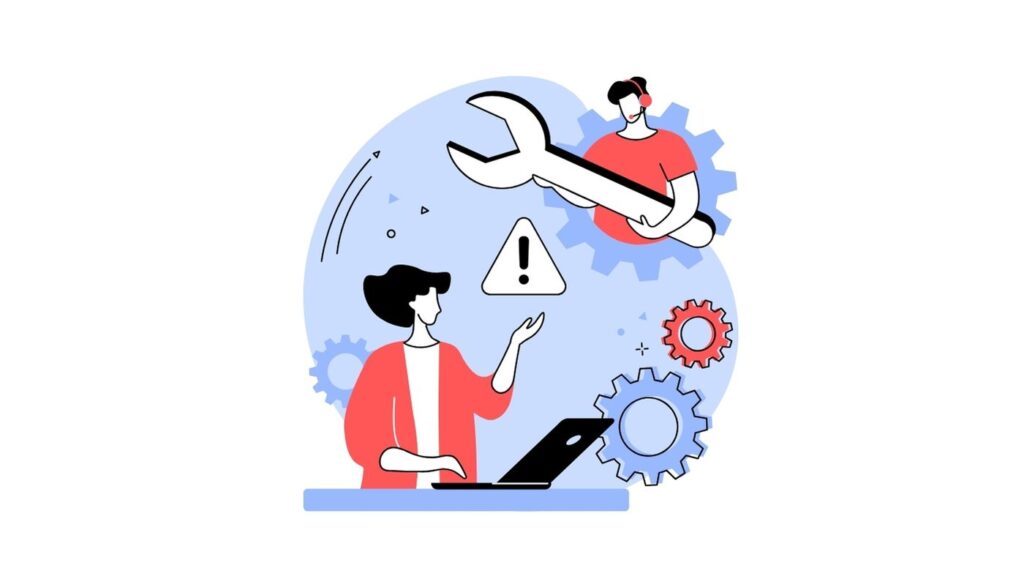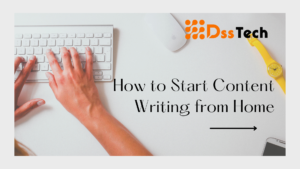Introduction: How To Cancel WordPress Subscription
In this post, we will learn how to cancel WordPress subscription. WordPress is a popular platform for building websites and blogs, known for its flexibility and ease of use. Users can choose between WordPress.com, which offers hosting and a range of plans, or WordPress.org, which provides the software for self-hosted websites.
There are numerous reasons why an individual might opt to cancel their WordPress subscription. They may no longer need a website, have found a better platform, or simply want to reduce costs.
While the process of canceling a subscription is usually straightforward, it can vary depending on the type of subscription and the platform used. This article will guide you through the steps to cancel your WordPress subscription, focusing on WordPress.com plans.
Understand Your WordPress Subscription
WordPress offers different types of subscriptions to cater to various needs:
- com: This is a hosted platform where WordPress manages your site’s hosting. It offers several plans, including free, personal, premium, business, and eCommerce, each with different features and pricing.
- org: This is the self-hosted version of WordPress, where you download the WordPress software and host it on your own server. You have more control and flexibility but also more responsibility for maintenance and security.
- Premium Themes and Plugins: In addition to the core WordPress software, you can also purchase premium themes and plugins to enhance your site’s functionality and design.
For the purpose of this article, we will focus on canceling a WordPress.com plan, as the process may differ for self-hosted WordPress sites.
Check Your Subscription Details
Before canceling your WordPress subscription, it’s essential to review your subscription details to understand your current plan and any upcoming renewal dates. Here’s how to do it:
- Log in to Your WordPress Account: Visit the WordPress.com website and log in using your username and password.
- Locate Subscription Details:
- After logging in, access your account settings, typically located by clicking on your profile picture or username.
- Find the area that pertains to your subscription or billing information. This section may be labeled differently depending on your account settings.
- In this section, you should be able to view your current plan type, renewal date, and payment method.
- Review Your Plan Type: Make sure you understand the features and limitations of your current plan. This will help you decide if canceling is the right choice for you.
- Note Your Renewal Date: Knowing your renewal date is crucial, as canceling your subscription will prevent automatic renewal. You may want to cancel closer to the renewal date to maximize your subscription period.
- Check Your Payment Method: Ensure that the payment method associated with your subscription is up to date. If you’re switching to a different plan or service, you may need to update your payment details.
Reviewing these details will give you a clear picture of your subscription status and help you make an informed decision about canceling your WordPress subscription.
Review Cancellation Policy
Before proceeding with canceling your WordPress subscription, it’s important to understand WordPress’s cancellation policy. This includes knowing any refund eligibility criteria and the process for requesting a refund if applicable.
- Cancellation Policy Overview: WordPress’s cancellation policy may vary depending on the type of subscription you have. Typically, you can cancel your subscription at any time, but the process and refund eligibility may differ.
- Refund Eligibility Criteria: WordPress may offer refunds based on certain criteria, such as:
- Time elapsed since the purchase.
- Whether the subscription has been used or not.
- Specific terms and conditions of your subscription plan.
- How to Check Refund Eligibility: To determine if you’re eligible for a refund, check WordPress’s refund policy on their website. Look for details specific to your subscription type and the circumstances of your cancellation.
- Requesting a Refund: If you believe you’re eligible for a refund, you’ll likely need to request it through your WordPress account. This process may involve filling out a form or contacting customer support.
- Refund Process Timeframe: It’s important to note that the refund process may take some time. Be patient and follow up with WordPress if you haven’t received a response within a reasonable timeframe.
- Exceptions and Special Cases: In some cases, there may be exceptions to the standard cancellation and refund policy. If you believe your situation warrants special consideration, you can reach out to WordPress customer support for assistance.
Understanding WordPress’s cancellation policy and refund eligibility criteria will help you make an informed decision about canceling your subscription and ensure a smooth process if you decide to proceed with the cancellation.
Steps to Cancel WordPress Subscription
If you’ve decided to cancel your WordPress.com subscription, follow these step-by-step instructions:
- Log in to Your WordPress Account: Visit the WordPress.com website and log in using your username and password.
- Proceed to the Account Settings or Subscription Section:
- After logging in, locate your account settings, typically accessible by clicking on your profile picture or username.
- Within the subscription or billing area, seek out the option to terminate your subscription. This section may be labeled differently depending on your account settings.
- Locate the Cancel Subscription Option:
- In the subscription or billing section, look for an option to cancel your subscription. This option is typically labeled “Cancel Subscription” or similar.
- Proceed with the cancellation process by following the on-screen instructions:
- Click on the “Cancel Subscription” option.
- WordPress may ask you to confirm your decision to cancel. Follow the on-screen prompts to proceed with cancellation.
- Check for Confirmation: After completing the cancellation process, check for a confirmation message or email from WordPress. This will confirm that your subscription has been successfully canceled.
- Download Any Data You Want to Keep: Before canceling, consider downloading any content or data from your WordPress site that you want to keep. Once your subscription is canceled, you may lose access to certain features or content.
- Consider Alternative Options: If you’re canceling your subscription due to cost or other reasons, consider alternative options such as downgrading to a lower-priced plan or exploring other website hosting options.
- Include Screenshots or Videos: If possible, include screenshots or videos in your instructions to make the cancellation process easier to understand for your readers. Visual aids can help clarify the steps and reduce confusion.
By following these steps, you can successfully cancel your WordPress.com subscription. If you encounter any issues during the cancellation process, reach out to WordPress customer support for assistance.
Considerations Before Cancelling
Before you cancel your WordPress subscription, consider the following important points:
- Download Any Content or Data You Want to Keep:
- Before canceling your subscription, download any content or data from your WordPress site that you want to keep.
- This may include blog posts, images, videos, or any other media that you’ve uploaded to your site.
- Once your subscription is canceled, you may lose access to your site’s content management features.
- Backup Your Website:
- Consider backing up your entire website using the WordPress export tool or a third-party backup plugin.
- This will ensure that you have a copy of your website’s content and data in case you need to restore it in the future.
- Explore Alternative Options:
- If you’re canceling your subscription due to cost or other reasons, consider alternative options before canceling.
- For example, you may be able to downgrade to a lower-priced plan that still meets your needs.
- Alternatively, you could explore other website hosting platforms or content management systems that offer different features and pricing options.
- Seek Support for Any Issues:
- If you’re considering canceling your subscription due to technical issues or other problems, reach out to WordPress customer support for assistance.
- WordPress support may be able to help you resolve any issues you’re experiencing without canceling your subscription.
- Review Terms of Cancellation:
- Before proceeding with cancellation, review the terms of cancellation for your specific WordPress subscription.
- Make sure you understand any penalties or restrictions that may apply to canceling your subscription.
By considering these points before canceling your WordPress subscription, you can make an informed decision and ensure that you have a plan in place for managing your website’s content and data.
Common Issues and Troubleshooting
When canceling your WordPress subscription, you may encounter some common issues. Here are the typical issues and ways to resolve them:
- Unable to Locate Cancel Subscription Option:
- If you can’t find the cancel subscription option in your account settings, try refreshing the page or logging out and logging back in.
- If the option is still not visible, check if you’re logged into the correct account or if you have multiple accounts associated with WordPress.
- Payment Method Not Accepted:
- If your payment method is not being accepted during the cancellation process, ensure that the payment details are correct and up to date.
- Consider using an alternative payment method if available.
- No Confirmation Email Received:
- If you’ve canceled your subscription but haven’t received a confirmation email, check your spam or junk folder.
- If the email is still not found, contact WordPress customer support for confirmation of your cancellation.
- Refund Not Processed:
- If you’re eligible for a refund but haven’t received it, check the refund policy and processing times on the WordPress website.
- Contact WordPress customer support if you believe there is an issue with your refund.
- Site Not Fully Cancelled:
- If you’ve followed the cancellation process but still have access to some features or your site is still active, contact WordPress customer support for assistance.
- There may be additional steps required to fully cancel your subscription.
- Cancellation Fee or Penalty:
- If you’re being charged a cancellation fee or penalty that you were not aware of, review the terms of cancellation for your subscription.
- Contact WordPress customer support if you believe the fee is incorrect or unjustified.
- Technical Issues with Website:
- If you encounter any technical issues with your website after canceling your subscription, such as downtime or errors, contact WordPress customer support for assistance.
- They may be able to help you resolve the issues or provide guidance on the next steps.
By being aware of these common issues and following the troubleshooting tips provided, you can navigate the cancellation process smoothly and resolve any issues that may arise.
Conclusion
In conclusion, canceling your WordPress subscription is a straightforward process, but it’s important to understand your subscription details, the cancellation policy, and consider alternatives before making a decision. Here’s a summary of the key points discussed in this article:
- Understand Your Subscription: WordPress offers different types of subscriptions, including WordPress.com and WordPress.org, each with its own features and pricing.
- Review Cancellation Policy: Before canceling, review WordPress’s cancellation policy to understand any refund eligibility criteria and the process for requesting a refund if applicable.
- Steps to Cancel: To cancel your WordPress.com subscription, log in to your account, go to the Account Settings or Subscription section, locate the Cancel Subscription option, and follow the prompts to complete the process.
- Considerations Before Cancelling: Before canceling, download any content or data you want to keep, consider alternative options such as downgrading your plan, and seek support for any issues you’re experiencing.
- Common Issues and Troubleshooting: Be aware of common issues you may encounter during the cancellation process and follow troubleshooting tips to resolve them.
- Final Tip: If you’re unsure about canceling, consider downgrading your plan instead of canceling altogether. This way, you can still maintain a presence on WordPress without paying for features you no longer need.
Encouragement to Take Action: If you’ve carefully considered your options and are sure about canceling your subscription, take action promptly. Follow the steps outlined in this article to cancel your subscription and avoid any unnecessary charges.
Final Advice: Before canceling, ensure you have a backup of your website’s content and data. Once you cancel your subscription, you may lose access to certain features, so it’s important to have a plan in place for managing your website’s content going forward.
By following these guidelines, you can successfully cancel your WordPress subscription and make informed decisions about managing your website.