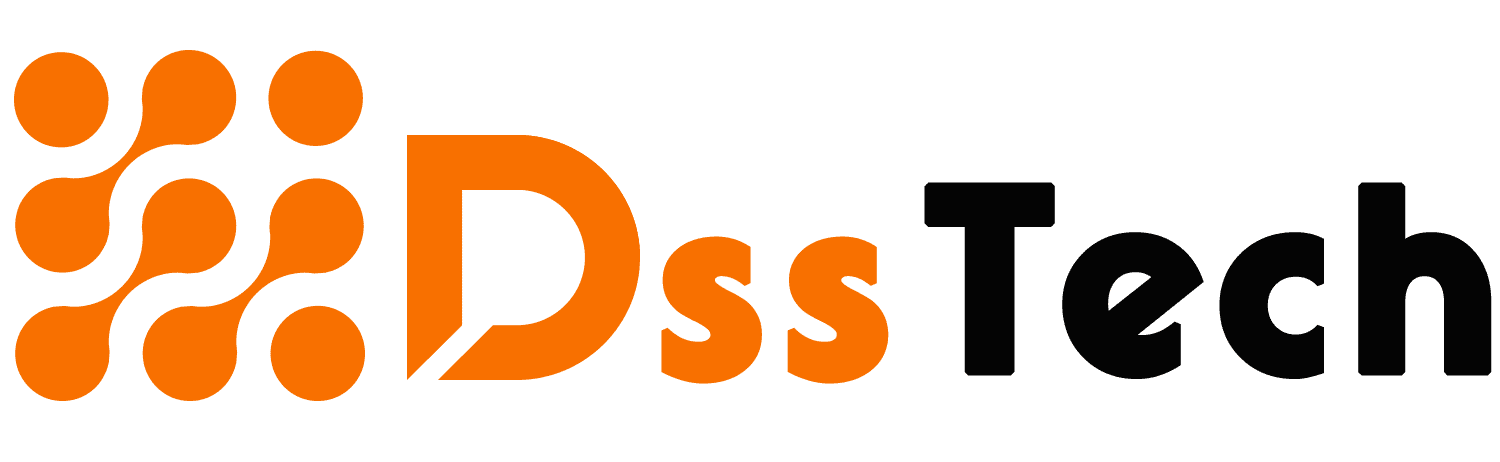Table of Contents
ToggleIntroduction: How to Check Power Supply Wattage Without Opening PC
In this article, we will understand how to check power supply wattage without opening PC. In the dynamic world of computers, understanding the intricacies of your machine can significantly enhance its performance and longevity. One key element often overlooked is the power supply wattage, a vital factor that can shape the overall capabilities of your computer.
Fortunately, unraveling the mystery of your PC’s power supply wattage doesn’t require cracking open the case. In this guide, we’ll delve into the significance of knowing your power supply wattage and explore hassle-free methods to unveil this crucial information without laying a finger on your computer’s internals. Let’s empower your computing experience by shedding light on the wattage that fuels your machine.
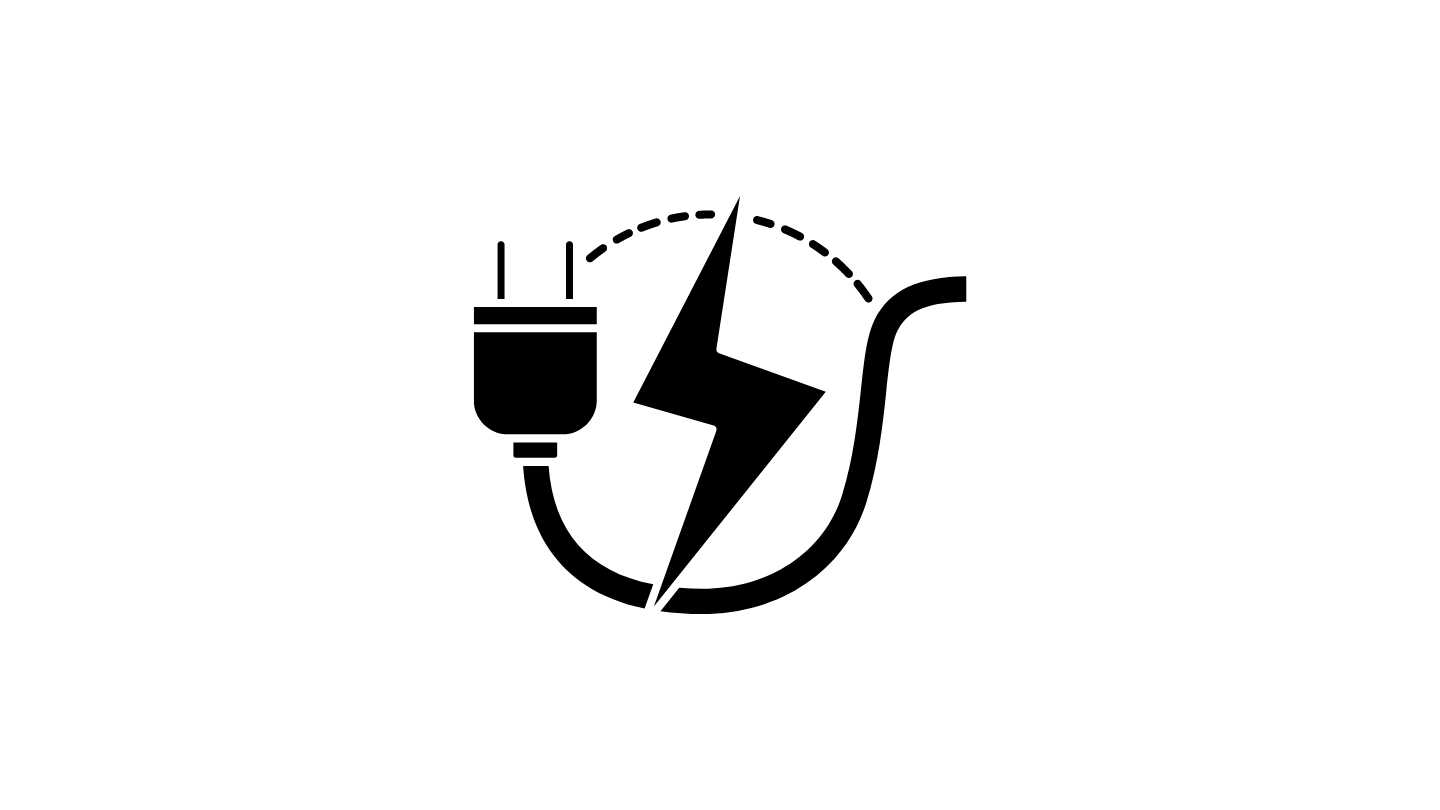
Check the Power Supply Label: Unveiling Wattage Secrets
When seeking to unravel the wattage mysteries of your power supply, the first stop is often right on the external casing. Most power supplies come equipped with a label, conveniently positioned on one of the sides. This label serves as a treasure trove of information, providing key details about your PC’s power source.
Guidance for Readers: Direct your attention to this external badge of information gold. Look for the prominently displayed wattage figure, usually denoted in watts (W). This numerical value is your direct insight into the power capacity of your supply unit.
Beyond Wattage: While the wattage steals the spotlight, take a moment to acquaint yourself with other pertinent details on the label. You might find information on the voltage specifications (V), current ratings (A), and even efficiency ratings, each contributing to the holistic understanding of your power supply.
So, before you embark on more intricate methods, let the label be your first checkpoint to demystify your PC’s power supply. The answer may be right there, in plain sight, waiting to empower your understanding of your computer’s energy core.
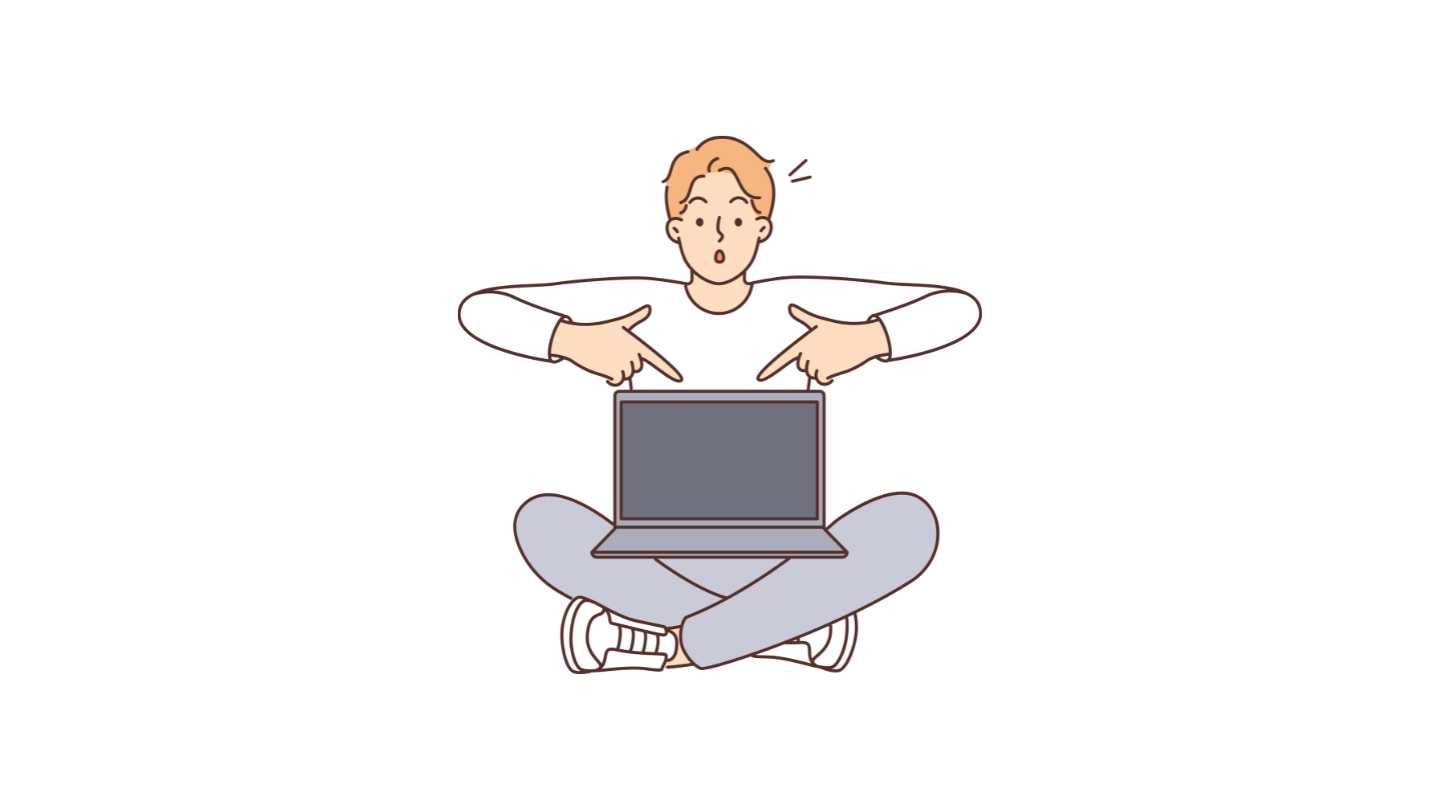
Visit the Manufacturer's Website: Unveiling Hidden Power Clues
Embarking on a virtual journey to your computer or power supply manufacturer’s website is a savvy move in uncovering the secrets of your power supply wattage. Manufacturers often provide a digital haven where users can access a wealth of information about their products.
Guidance for Readers: Navigate to the official website of the company that birthed your computing machine or power supply unit. Once there, embark on a quest for the ‘Support’ or ‘Product’ sections; these are the treasure troves where valuable information is often stashed.
Product Specifications Section: Within the ‘Product’ or ‘Specifications’ section, you’re likely to strike gold. Look for detailed descriptions of your specific model, where wattage information is often clearly outlined. It might be listed under headings like ‘Technical Specifications’ or ‘Power Details.’
Support Section Exploration: Alternatively, the ‘Support’ section can be a goldmine. Manufacturers understand the importance of user assistance and frequently house comprehensive documentation. Look for user manuals, product guides, or FAQs that may unveil the wattage details of your power supply.
By journeying through the digital corridors of your manufacturer’s website, you’re not only discovering the wattage specifics but also tapping into a comprehensive resource hub that enriches your understanding of the machine’s capabilities. It’s a virtual tour that promises both empowerment and enlightenment.
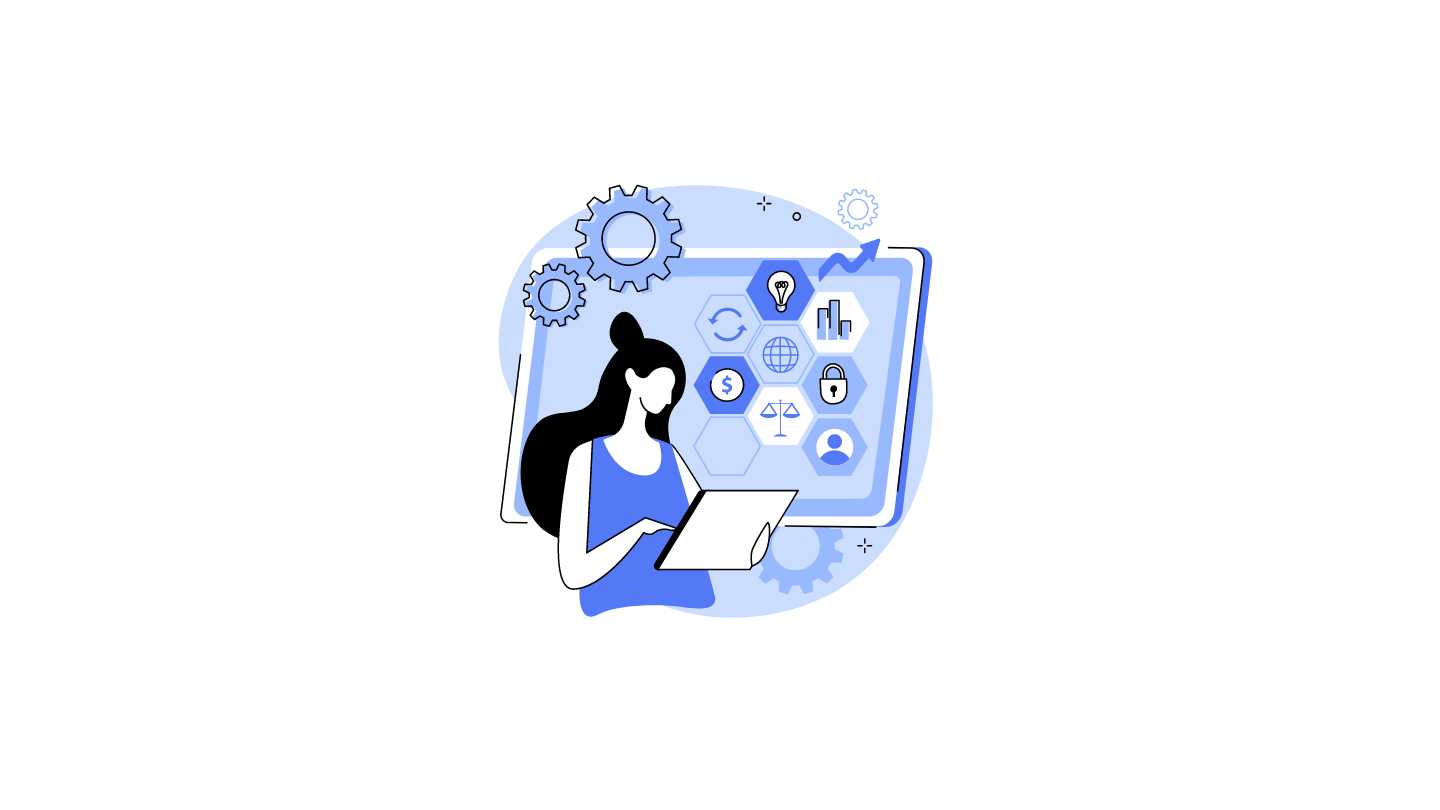
Use System Information Utility (Windows): Unveiling Wattage Insights
In the quest to reveal your PC’s power supply wattage without prying open the case, Windows provides a handy tool known as the System Information utility. This built-in feature serves as a digital compass, guiding users through the labyrinth of their computer’s specifications.
Introducing the System Information Utility: Windows harbors a wealth of information about your system, and the System Information Utility is your gateway to this knowledge. It consolidates details about hardware, software, and other critical components, including the elusive power supply wattage.
Step-by-Step Guide:
1. Accessing System Information:
- Select the Windows Start button or use the keyboard shortcut by pressing the Windows key.
- Enter “System Information” into the search bar and press Enter.
2. Navigating to Power Supply Details:
- Once the System Information utility opens, explore the left-hand navigation pane.
- Under “Components,” locate and click on “Power.”
3. Discovering Wattage Information:
- On the right-hand side, scroll through the list of power-related details.
- Look for an entry labeled “Capacity” or “Max Capacity” – this is where your power supply wattage is usually displayed, typically in watts (W).
By following these user-friendly steps, you can unveil the power supply wattage of your computer without venturing into the physical realm of your PC. The System Information utility serves as your digital detective, simplifying the process and ensuring that crucial details are just a few clicks away.
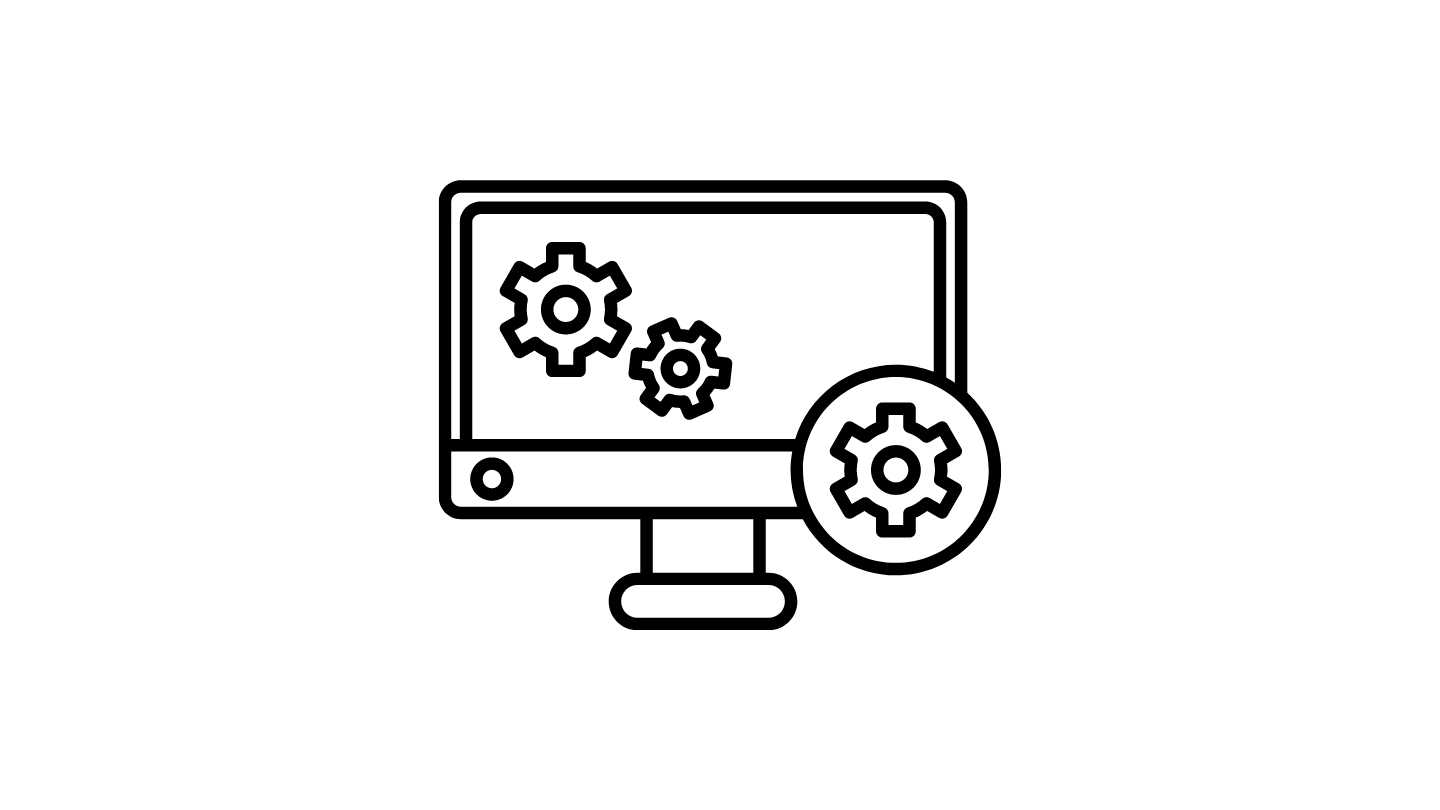
Check BIOS/UEFI Settings: Navigating the Inner Sanctum of Power Details
When seeking information about your power supply without laying a hand on your PC’s internals, delving into the BIOS (Basic Input/Output System) or UEFI (Unified Extensible Firmware Interface) settings can be an enlightening journey. These system settings often house valuable data about the core components of your computer, including the power supply.
Accessing BIOS/UEFI:
1. Reboot Your Computer:
- Ensure all your ongoing tasks are saved, then restart your computer.
- During the boot-up process, press the designated key to enter the BIOS or UEFI settings. The commonly used keys are Escape (Esc), Delete (Del), F2, F10, or F12. The correct key is usually displayed on the screen during startup.
2. Navigate to Power or Hardware Settings:
- Once inside the BIOS or UEFI interface, use the arrow keys to navigate.
- Look for sections related to hardware or power settings. This can vary depending on your motherboard manufacturer.
3. Locate Power Supply Information:
- Within the relevant section, keep an eye out for details related to the power supply.
- The wattage of your power supply is often listed alongside other power-related information.
Caution:
- Exercise caution while navigating through BIOS/UEFI settings, as changes to critical configurations can impact system stability.
- Avoid modifying settings unless you are familiar with their implications.
By exploring the BIOS or UEFI settings, you gain access to a digital gateway revealing intricate details about your power supply, all without physically opening your PC. It’s a journey into the heart of your computer’s functionality, providing a deeper understanding of the energy source that powers your digital endeavors.

Download Third-Party Software: Unleashing the Power Supply Secrets
For those seeking a hassle-free approach to uncovering power supply wattage without cracking open their PC case, third-party software comes to the rescue. These specialized tools offer a user-friendly alternative, providing a straightforward means of obtaining essential information about your power supply.
Recommended Software:
1. CPU-Z:
- Suggested for its simplicity and reliability.
- Visit the official CPU-Z website (https://www.cpuid.com/softwares/cpu-z.html).
- Download and install the software.
2. HWMonitor:
- Renowned for its detailed hardware monitoring capabilities.
- Head to the CPUID website (https://www.cpuid.com/softwares/hwmonitor.html).
- Download and install the software.
Installation Process:
- Navigate to the official website of the chosen software.
- Locate the download section and select the appropriate version for your operating system (Windows, macOS, etc.).
- Follow on-screen instructions to complete the installation.
- Launch the software after installation.
Verifying Power Supply Wattage:
- Once the software is open, navigate to the section that provides information about the power supply.
- Look for details such as “Power” or “Wattage.” The displayed value represents the wattage of your power supply.
Additional Tips:
- Ensure you download software from reputable sources to avoid potential security risks.
- Some software may come bundled with additional features; be cautious during installation to avoid unwanted extras.
By leveraging user-friendly third-party software, you can effortlessly obtain precise details about your power supply wattage. These tools offer a quick and reliable solution, making the quest for power supply information an uncomplicated digital endeavor.
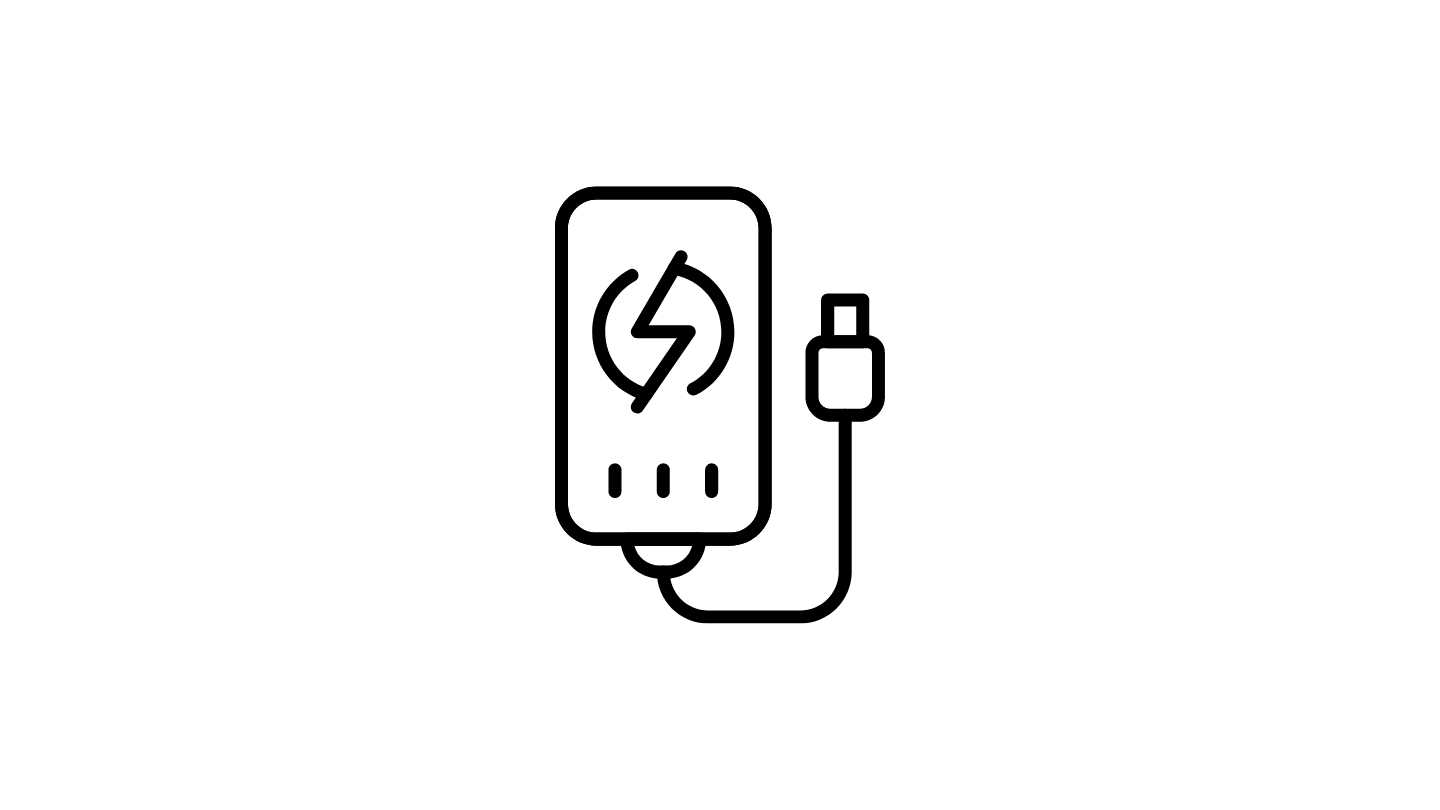
Use Power Meter (External Device): Unveiling Your PC's Power Consumption
When delving into the intricacies of your power supply without resorting to the unscrewing of your PC case, an external device known as a power meter emerges as a practical solution. This nifty gadget is designed to measure the power consumption of various devices, including your computer, shedding light on the vital details of your power supply.
Introduction to Power Meter:
1. Purpose and Function:
- A power meter is an external device that plugs into your electrical outlet.
- It measures the power consumption of connected devices, providing real-time data on energy usage.
2. Connecting the Power Meter:
- Purchase a reliable power meter from reputable retailers or online marketplaces.
- Plug the power meter into a standard electrical outlet.
3. Connecting Your PC:
- Plug your computer’s power cord into the power meter, effectively placing the power meter between the outlet and your PC.
4. Using the Power Meter:
- Power meters often feature an easy-to-read display that shows real-time power consumption.
- Allow your computer to operate normally while observing the power meter’s readings.
5. Recording the Wattage:
- Take note of the power consumption displayed on the meter. This figure represents the wattage your computer is drawing from the power supply.
Additional Tips:
- Ensure the power meter can handle the wattage your computer requires to avoid inaccuracies or potential damage.
- Some power meters may provide additional features such as energy cost calculation; explore these for a comprehensive overview.
By employing a power meter, you transform the process of determining power supply wattage into a straightforward and hands-off task. This external device provides real-time insights, empowering you with accurate information about your computer’s power consumption without any need for case disassembly.

Consult the Power Outlet Rating: Gauging Power Supply Capacity
As we venture further into understanding the dynamics of power supply without unscrewing a single case screw, it’s essential to acknowledge the role of the electrical outlet. The power supply of your computer is inherently tied to the rating of the outlet it’s connected to. Here’s how you can harness this information to glean insights into your power supply’s capacity.
Power Supply Limitations:
1. Outlet Rating Significance:
- Remind readers that the electrical outlet has a specific power rating, often measured in volts (V) and amperes (A).
- Explain that the power supply of your computer is constrained by the capabilities of the outlet it’s plugged into.
2. Checking Outlet Rating:
- Encourage readers to locate the electrical outlet their computer is connected to.
- Examine the outlet for a small label or engraving indicating its rating. Common household outlets typically have a rating of 120V and 15A.
3. Rough Idea of Power Supply Capacity:
- Emphasize that the outlet rating provides a rough idea of the maximum power capacity available to your computer.
- Multiply the voltage (V) by the amperage (A) to get the potential power capacity in watts (W). For example, 120V * 15A = 1800W.
Considerations and Caution:
- Highlight that while the outlet rating offers an estimation, the actual power supply capacity may vary based on factors like efficiency and safety margins.
- Advise against drawing the outlet to its maximum capacity consistently to ensure stable and safe operation.
By understanding the limitations imposed by the power outlet, readers gain a practical and indirect method to gauge the potential power supply capacity of their computer. It’s a quick and accessible technique that adds another layer to the overall comprehension of your system’s energy dynamics.
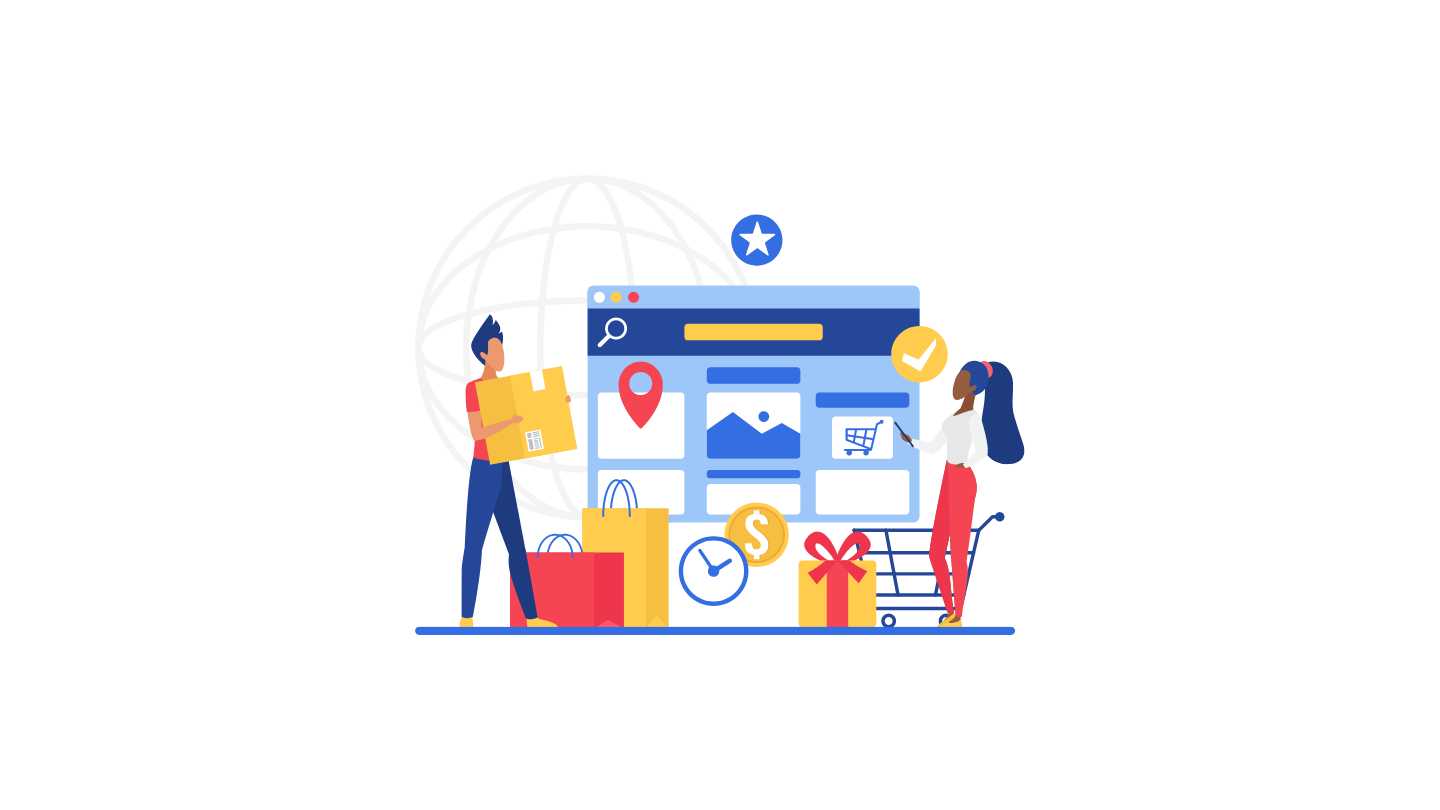
Search Online Retailers: E-Shelves Holding Power Supply Secrets
In the quest to uncover the wattage secrets of your power supply, one often overlooked digital realm is the vast landscape of online retail websites. These e-shelves not only showcase products but also harbor a wealth of information about your PC model or power supply brand.
Guidance for Users:
1. Utilize Search Engines:
- Fire up your preferred search engine and input your PC model or power supply brand along with relevant keywords like “specifications” or “wattage.”
2. Visit Online Retailers:
- Head to popular online retail websites that specialize in electronics or computer hardware.
- Look for product listings corresponding to your PC model or power supply brand.
3. Explore Detailed Specifications:
- Click on the product listing to delve into the detailed specifications.
- Navigate to the section that outlines technical details, often labeled as “Specifications” or “Product Details.”
4. Locate Wattage Information:
- Scan through the specifications for wattage information related to the power supply.
- Wattage details are typically listed prominently, providing a comprehensive overview of your power supply’s capacity.
Benefits of Online Retail Searches:
- Online retailers compile detailed product information to assist potential buyers, making it an excellent resource for tech enthusiasts.
- Product listings often include not only wattage details but also other relevant information about your power supply.
By tapping into the vast repository of online retail websites, you’re not only uncovering the wattage specifics but also gaining insights into your power supply’s features and capabilities. It’s a virtual journey that transforms online storefronts into digital encyclopedias for your computer’s energy hub.
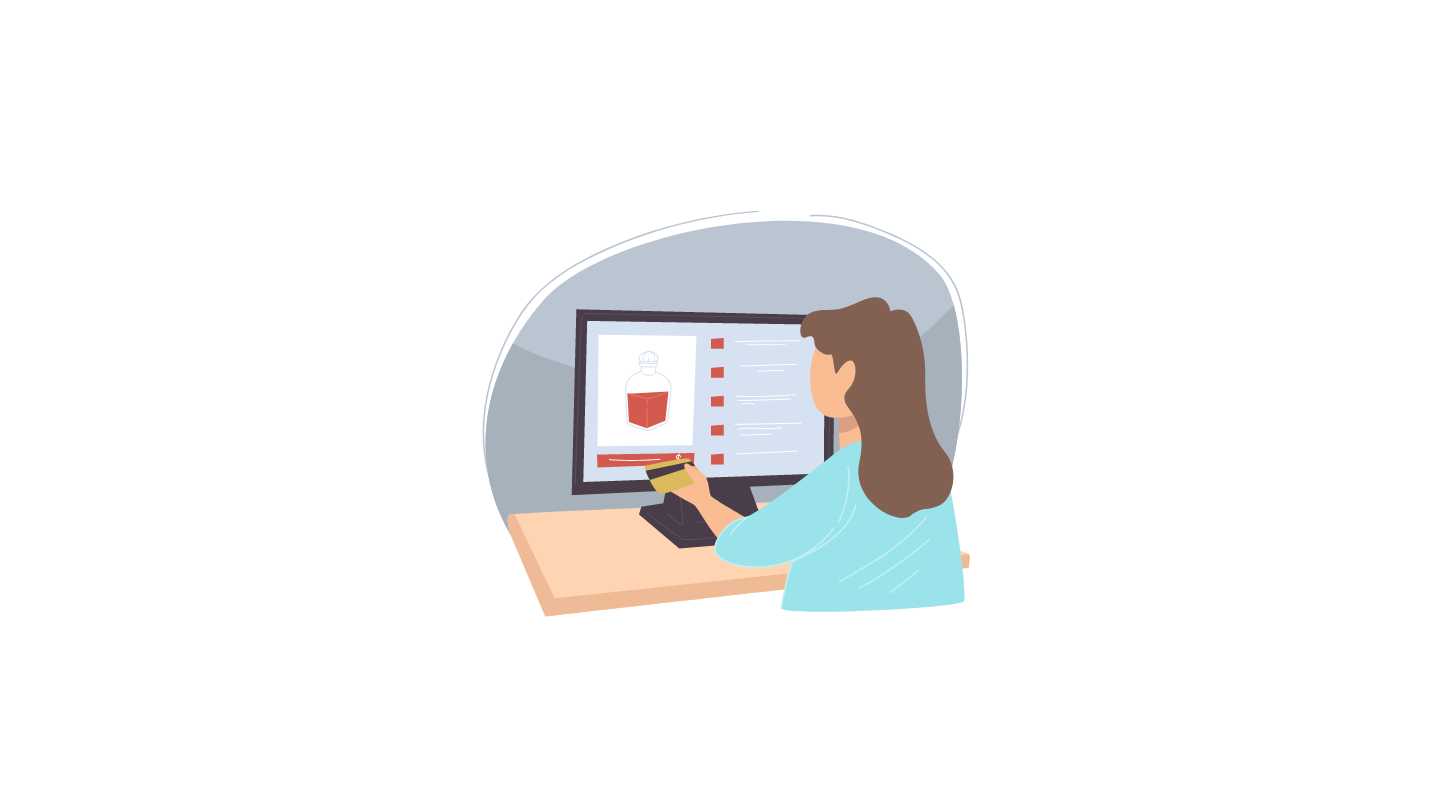
Search Online Retailers: Unlocking Power Supply Insights
In the digital age, the answers to our questions often lie within the vast archives of online retail websites. When it comes to demystifying your power supply without the need for hardware acrobatics, a journey through these digital storefronts can be remarkably enlightening.
Guidance for Users:
1. Navigate to Search Engines:
- Open your preferred search engine and input your PC model or power supply brand, along with relevant keywords like “specifications” or “wattage.”
2. Explore Online Retail Websites:
- Visit renowned online retail platforms specializing in electronics or computer hardware.
- Locate product listings related to your PC model or power supply brand.
3. Dive into Detailed Specifications:
- Click on the product listing to explore comprehensive specifications.
- Look for sections titled “Specifications” or “Product Details.”
4. Identify Wattage Information:
- Scan through the specifications to find the wattage details of the power supply.
- The wattage information is often clearly presented, offering a valuable glimpse into your power supply’s capacity.
Advantages of Online Retail Searches:
- Centralized Information: Online retailers centralize detailed product information, simplifying the search for technical details.
- Comprehensive Overview: Product listings go beyond wattage, providing a holistic view of your power supply’s features and functionalities.
By leveraging the wealth of information available on online retail websites, you transform your digital window shopping into a quest for knowledge about your computer’s power source. It’s a user-friendly method that opens a virtual door to the specifications you seek, all without the need to physically engage with your PC’s internals.

Ask the Community: Tapping into Collective PC Wisdom
For those on the quest to decipher the power mysteries of their PC without wielding a screwdriver, a valuable resource lies within the expansive realm of online forums and communities dedicated to PC hardware. These digital meeting grounds serve as hubs where enthusiasts and experts converge, willingly sharing insights, experiences, and guidance.
Guidance for Users:
1. Identify Relevant Forums:
- Seek out popular online forums or communities that focus on PC hardware and troubleshooting.
- Platforms like Reddit (r/pcmasterrace, r/techsupport), Tom’s Hardware, or Linus Tech Tips Forum are often buzzing with discussions.
2. Post a Query:
- Create a new post outlining your specific query regarding power supply wattage.
- Be concise and provide relevant details about your PC model or power supply brand.
3. Engage in Discussions:
- Keep an eye on responses from fellow users who may share personal experiences or provide guidance on determining power supply wattage without opening the PC.
Benefits of Community Engagement:
- Real-World Experiences: Community members often share firsthand experiences, offering practical insights that go beyond technical manuals.
- Diverse Perspectives: Enthusiasts with varied backgrounds can offer diverse approaches and solutions.
Community Etiquette:
- Express Gratitude: Thank users for their input, whether it directly solves your query or provides valuable insights.
- Follow Forum Rules: Abide by the rules of the forum or community to maintain a positive and constructive environment.
By tapping into the collective wisdom of online forums and communities, you transform your quest for power supply information into a collaborative journey. These digital spaces are treasure troves of knowledge where fellow users willingly share their expertise, helping you navigate the complexities of your PC without ever needing to open its physical casing.
Conclusion: Empowering Your Understanding of Power Supply Wattage
In the pursuit of unraveling the mysteries of your computer’s power supply, this guide has illuminated a variety of accessible methods that sidestep the need to physically open your PC. From checking the power supply label and exploring manufacturer websites to utilizing system utilities, and third-party software, and even tapping into the wisdom of online communities, the avenues are diverse and user-friendly.
Key Takeaways:
- Label Exploration: Your power supply label can be an initial guide, often located conveniently on the exterior casing, revealing crucial wattage details.
- Virtual Tours: Manufacturer websites offer digital havens where product specifications and support sections furnish detailed insights into your power supply.
- System Information Utility: Built-in utilities like the System Information tool on Windows provide a direct route to discovering power supply wattage without any hardware intervention.
- Third-Party Software: User-friendly software solutions such as CPU-Z and HWMonitor streamline the process, offering a digital shortcut to uncovering power supply details.
- External Devices: Power meters provide a hands-off approach, measuring power consumption and disclosing your computer’s power supply wattage with ease.
- Outlet Ratings: Acknowledging the limitations set by electrical outlets adds a practical layer, allowing you to estimate power supply capacity without delving into technical intricacies.
- Digital Storefronts: Online retail websites serve as digital encyclopedias, housing detailed product specifications that can demystify power supply wattage.
- Community Engagement: Joining online forums and communities connects you with a wealth of collective knowledge, as fellow users willingly share experiences and guide you in your quest.
Encouragement for Readers: As you navigate these varied paths, consider your preference and technical comfort level. Each method holds its own merits, and the choice is yours. Whether you opt for the simplicity of label-checking or the collaborative spirit of community engagement, the goal remains the same – to empower your understanding of your computer’s power supply.
In the ever-evolving landscape of technology, knowledge is key. Embrace the diversity of methods available, and let your curiosity guide you in unveiling the wattage secrets that fuel your digital experiences. Happy exploring!
You may also like our other article:
Frequently Asked Questions
To check your PC power supply wattage, you can follow several methods. You can start by checking the label on your power supply unit, which is usually located on the exterior casing. Additionally, you can access the System Information utility on your computer (for Windows users) or consult the BIOS/UEFI settings. Third-party software such as CPU-Z or HWMonitor can also provide detailed information about your power supply wattage.
Yes, you can check your power supply without opening your PC. There are various methods available that allow you to determine your power supply wattage without physically accessing the internals of your computer. These methods include checking the power supply label, visiting the manufacturer’s website for specifications, using system utilities, downloading third-party software, utilizing external devices like power meters, consulting outlet ratings, and seeking assistance from online communities.
Testing your computer power supply without a computer can be challenging, as it typically requires the system to be powered on. However, you can use external devices such as power meters to measure power consumption without the need for a computer. Additionally, some power supply testers are available that allow you to check the functionality of your power supply unit independently.
To see your PC specifications, you can access the System Information utility on your computer (for Windows users) or use built-in tools like Task Manager or Control Panel. Additionally, you can check the specifications section on the manufacturer’s website of your computer or individual components. Third-party software such as CPU-Z or Speccy also provides detailed information about your PC hardware specifications.
The power consumption of your PC depends on various factors, including the hardware components installed, usage patterns, and the efficiency of the power supply. You can estimate your PC’s power usage by checking the wattage ratings of individual components such as the CPU, GPU, and peripherals, and adding them together. Alternatively, you can use external devices like power meters to measure real-time power consumption.