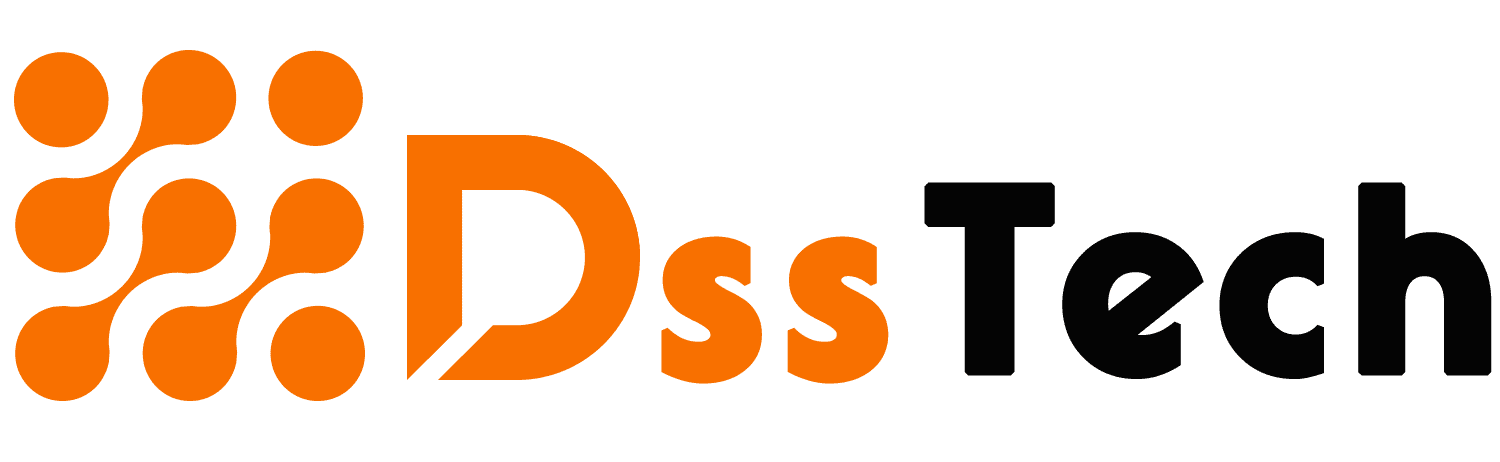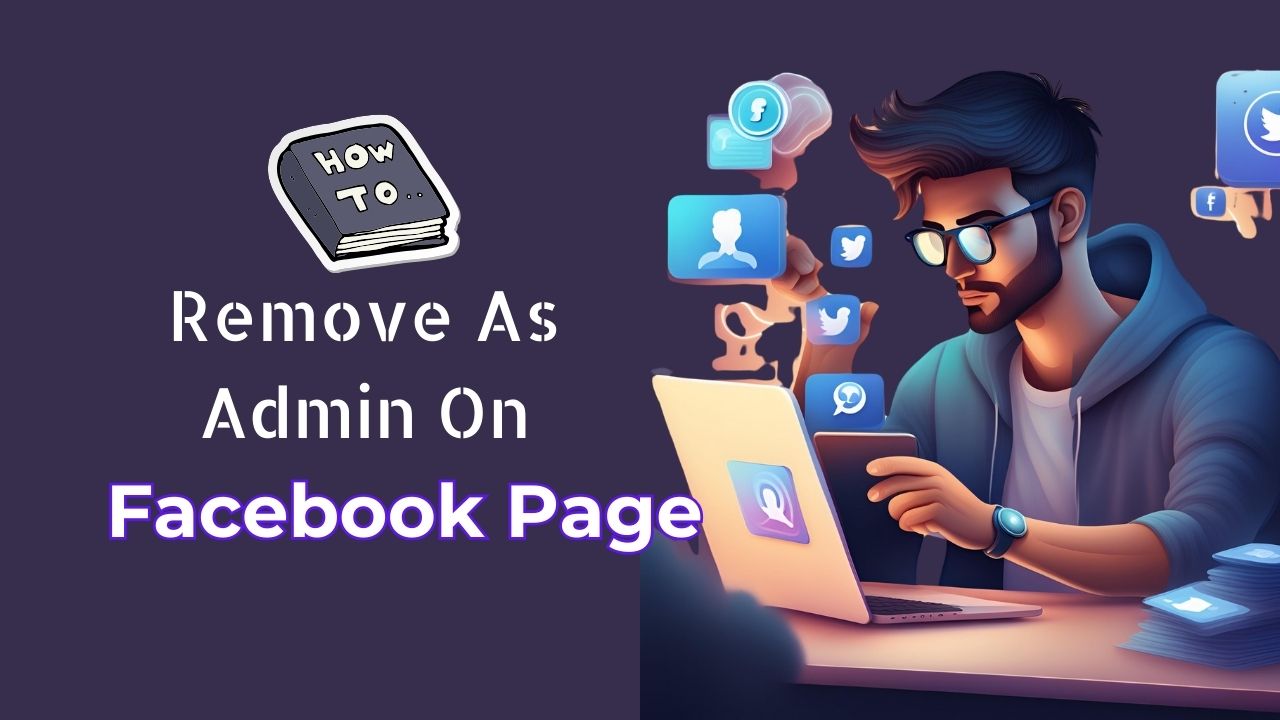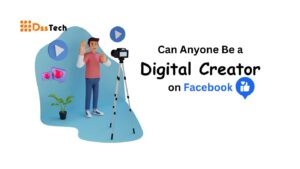Learn how to remove as admin on Facebook Page. Make managing your page easier by effortlessly adjusting admin roles and permissions. Welcome to the ultimate guide on how to secure your Facebook page! In today’s digital era, safeguarding your online presence is of utmost importance. With the increasing risk of cyber threats, it is essential to implement strong security measures to protect your page from unauthorized access and potential breaches. In this article, we will explore practical and user-friendly strategies to maintain the security of your Facebook page. From regularly reviewing admin roles to using two-factor authentication, we will cover everything you need to know to ensure the safety and protection of your page. Let’s get started and make sure that your Facebook page is shielded against any potential threats!
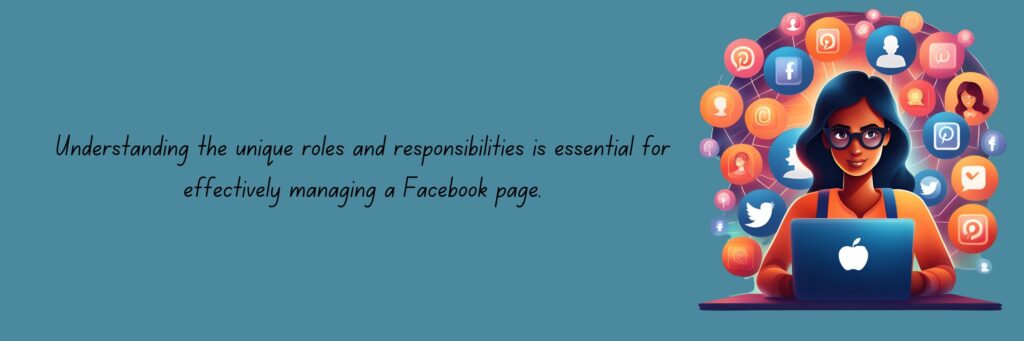
Understanding Admin Roles:
- Admins: Admins have the highest level of control over a Facebook page. They can manage all aspects of the page, including settings, content, and other admins. Think of them as the captains of the ship, responsible for steering the page in the right direction.
- Editors: Editors have the power to create, edit, and delete posts on the page. They’re like the writers and editors of a newspaper, shaping the content that appears for followers to see. However, they don’t have access to settings or other admin functions.
- Moderators: Moderators help keep the peace on a Facebook page by monitoring comments, removing inappropriate content, and engaging with followers. They’re like the referees of a sports game, ensuring that everyone plays by the rules and the game runs smoothly.
- Advertisers: Advertisers can create and manage ads on the page. They’re responsible for promoting content and reaching a wider audience. Think of them as marketers, spreading the word and attracting new followers.
Understanding these roles is essential for effectively managing a Facebook page. Each role plays a unique part in running the page smoothly, and knowing who has what responsibilities ensures that everyone is on the same page.
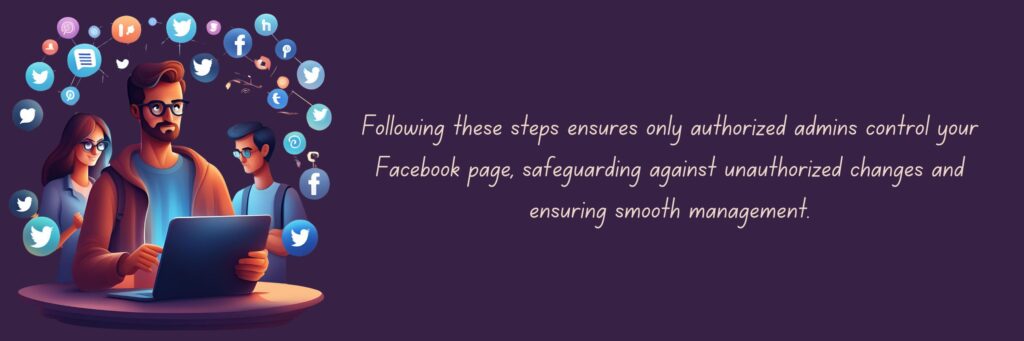
Identifying the Current Admins:
- Accessing Page Settings: To find out who the admins are, start by going to your Facebook page and clicking on the “Settings” tab located at the top-right corner of the page. This will open up a menu where you can manage various aspects of your page.
- Navigating to Page Roles: Within the settings menu, look for the “Page Roles” option. Click on this to view a list of people who have access to your page and their respective roles. It’s important to note that only admins can see this section.
- Understanding Admin Symbols: In the page roles section, admins will be indicated by a small “Admin” label next to their name. This makes it easy to identify who has full control over the page.
- Checking Permissions: Take a moment to review the permissions granted to each admin. Ensure that they have the appropriate level of access based on their role and responsibilities. For example, if someone is only supposed to be an editor, make sure they don’t have admin privileges.
- Removing Unauthorized Admins: If you come across someone who shouldn’t have admin access, you can remove them by clicking on the “Edit” button next to their name and selecting “Remove.” This will revoke their admin privileges and prevent them from making any further changes to your page.
- Documenting Admins: It’s a good idea to keep a record of who the current admins are, especially if multiple people are managing the page. This helps prevent any confusion or disputes over access in the future.
- Regular Checks: Make it a habit to periodically check the list of admins to ensure it remains up-to-date. People’s roles and responsibilities may change over time, so it’s important to stay vigilant and maintain control over who has access to your page.
By following these steps, you can easily identify the current admins of your Facebook page and ensure that only authorized individuals have access and control. This helps safeguard your page against unauthorized changes and ensures smooth management.
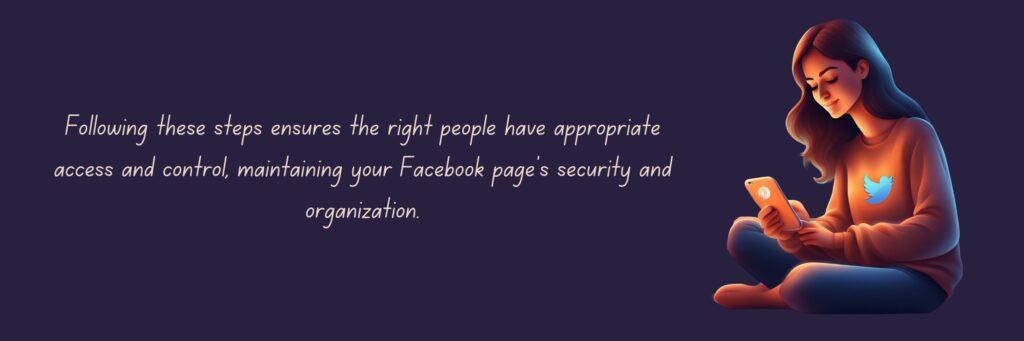
Reviewing Page Settings:
- Accessing Settings: First, log in to your Facebook account and navigate to your Facebook page. Once there, look for the “Settings” option located at the top-right corner of the page. Click on it to proceed.
- Exploring Settings Menu: Upon clicking “Settings,” a dropdown menu will appear. This menu contains various options for customizing your page. Scroll down until you find the section labeled “Page Settings” or “Settings & Privacy,” depending on Facebook’s current layout.
- Locating Page Roles: Within the “Page Settings” or “Settings & Privacy” section, there should be an option specifically for managing page roles. This is where you’ll find the list of people who have access to your page and their respective roles.
- Understanding Permissions: Take a moment to review the permissions associated with each role. This includes permissions for posting content, responding to messages, managing ads, and more. Ensure that each role has the appropriate level of access based on their responsibilities.
- Identifying Admins: Admins will have the highest level of access and control over your page. They can make changes to settings, post content, and manage other admins. Look for the “Admin” label next to their names to easily identify them.
- Reviewing Other Roles: In addition to admins, there may be other roles assigned to individuals such as editors, moderators, or advertisers. Each role serves a specific purpose in managing the page, so it’s important to review who has been assigned to each role.
- Making Adjustments: If you need to make changes to the page roles, you can do so within the settings menu. Simply click on the “Edit” button next to a person’s name to adjust their role or remove them from the page if necessary.
By following these steps, you can easily review your Facebook page settings and ensure that the right people have the appropriate level of access and control. This helps maintain security and organization for your page.
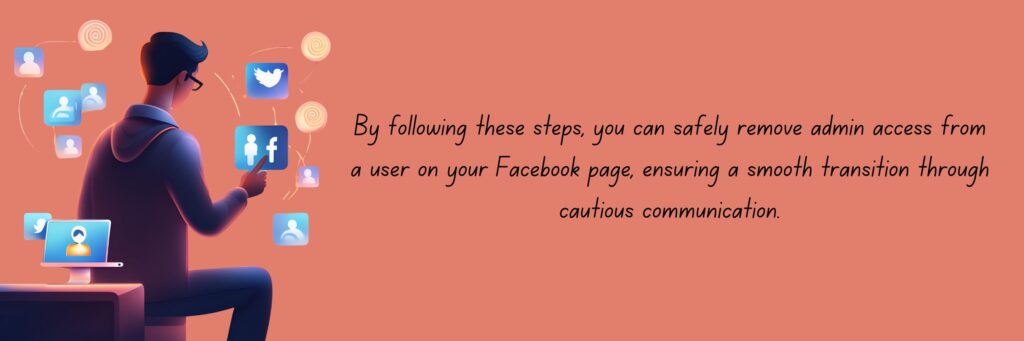
Removing Admin Access:
- Accessing Page Settings: Begin by logging in to your Facebook account and navigating to your Facebook page. Once there, locate the “Settings” option at the top-right corner of the page and click on it to open the settings menu.
- Finding Page Roles: Within the settings menu, look for the section labeled “Page Roles” or something similar. Click on this section to view a list of people who currently have access to your page and their respective roles.
- Identifying the Admin: Scan through the list of users to find the person whose admin access you want to remove. Admins will have the highest level of control over the page.
- Initiating Removal: Once you’ve identified the user, click on the “Edit” button next to their name. This will open a dropdown menu with options for managing their role on the page.
- Changing Role: In the dropdown menu, select the option that corresponds to the role you want to assign to the user instead of the admin. For example, you may choose to make them an editor or remove their role entirely.
- Confirming Changes: After selecting the new role or removing the user’s role, you’ll typically be prompted to confirm the changes. Review the changes carefully to ensure they reflect your intentions, then confirm the action.
- Communicating with the User: It’s a good idea to communicate with the user whose admin access you’re removing. Let them know about the changes and the reasons behind them, if necessary. Clear and honest communication can help prevent misunderstandings.
- Monitoring Page Activity: After making the changes, keep an eye on your page to ensure that everything is running smoothly. Make any additional adjustments if needed to maintain the page’s functionality and security.
By following these steps, you can safely remove admin access from a user on your Facebook page. Just remember to proceed with caution and communicate openly to ensure a smooth transition.
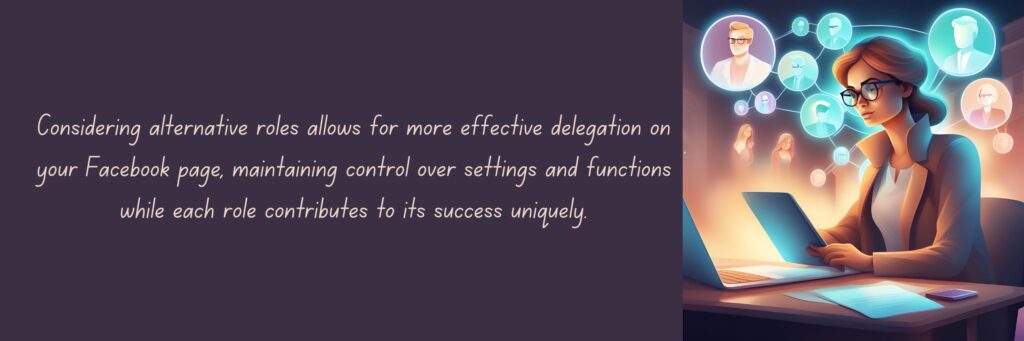
Assigning Alternative Roles:
- Editor: Editors can create, edit, and delete posts on the page, but they don’t have access to settings or other administrative functions. Assigning someone as an editor allows them to contribute content to your page without the risk of making significant changes to its settings or layout.
- Moderator: Moderators help maintain a positive and respectful environment on your page by monitoring comments, removing inappropriate content, and engaging with followers. By assigning someone as a moderator, you empower them to enforce community guidelines without granting them full administrative control.
- Advertiser: If you have someone who specializes in marketing or advertising, you can assign them the role of advertiser. Advertisers can create and manage ads on the page, helping to promote your content and reach a wider audience without needing access to other administrative functions.
- Analyst: Analysts have access to insights and analytics about your page’s performance, allowing them to track metrics such as engagement, reach, and demographics. Assigning someone as an analyst can be beneficial if you want to help interpret data and make informed decisions about your page’s content and strategy.
- Content Creator: Content creators focus on generating new and engaging content for your page, such as writing posts, creating graphics, or producing videos. By assigning someone as a content creator, you give them the responsibility of keeping your page fresh and interesting without needing access to administrative settings.
- Community Manager: Community managers are responsible for building relationships with your audience, responding to messages and comments, and fostering a sense of community on your page. Assigning someone as a community manager allows them to engage directly with followers without the need for full administrative privileges.
By considering these alternative roles, you can delegate responsibilities on your Facebook page more effectively while still maintaining control over important settings and functions. Each role serves a specific purpose in managing your page and can contribute to its success in different ways.
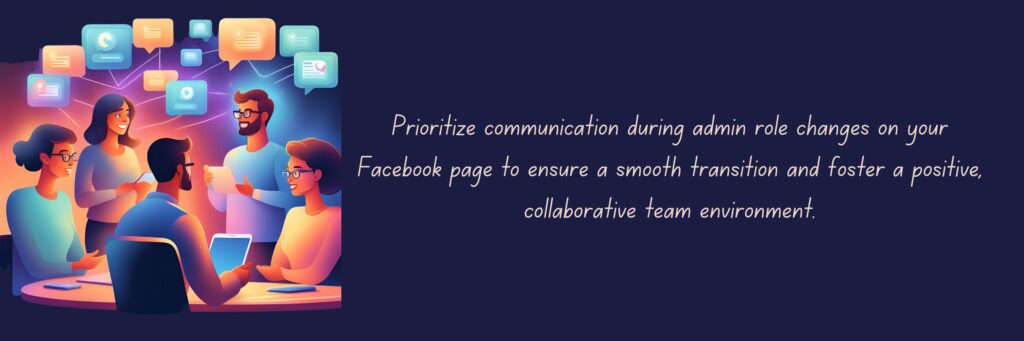
Communicating Changes:
- Clarity in Intentions: When you decide to make changes to admin roles, it’s important to communicate openly and clearly about your intentions. This ensures that everyone understands the reasons behind the decision and reduces the likelihood of misunderstandings.
- Notifying Affected Individuals: Take the time to notify any individuals whose admin roles are being changed. Send them a direct message or email explaining the changes and how they will affect their role on the page. This shows respect for their involvement and keeps them informed.
- Providing Context: Provide context for the decision to change admin roles. Explain the reasons behind the changes, whether it’s due to organizational restructuring, changes in responsibilities, or security concerns. By providing context, you help others understand the rationale behind the decision.
- Addressing Concerns: Be open to addressing any concerns or questions that affected individuals may have about the changes. Encourage them to voice their opinions and offer reassurance where needed. This fosters a sense of transparency and trust within the team.
- Offering Support: Offer support to individuals who may be transitioning to new roles or responsibilities. Provide training or guidance as needed to help them adjust to their new role on the page. By offering support, you demonstrate your commitment to their success in their new role.
- Encouraging Collaboration: Emphasize the importance of collaboration and teamwork in managing the Facebook page. Encourage individuals to work together and support each other in their respective roles. This fosters a positive and cohesive team dynamic.
- Maintaining Open Communication: Keep the lines of communication open even after the changes have been made. Encourage ongoing feedback and dialogue to address any issues that may arise and to ensure that everyone remains informed and engaged.
By prioritizing communication throughout the process of changing admin roles on your Facebook page, you can ensure a smooth transition and foster a positive and collaborative environment among your team members.
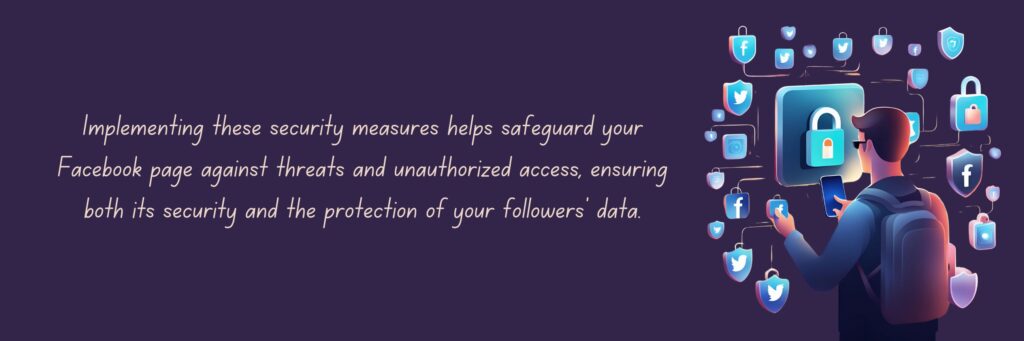
Security Measures:
- Regular Admin Role Reviews: It’s essential to periodically review the admin roles on your Facebook page. This means checking who has access and ensuring that only trusted individuals hold admin privileges. By regularly reviewing admin roles, you can prevent unauthorized access and maintain control over your page.
- Utilizing Two-Factor Authentication (2FA): Two-factor authentication adds an extra layer of security to your Facebook account by requiring a second form of verification in addition to your password. This might be a code sent to your phone or created by an authentication app. Enabling 2FA helps protect your account from unauthorized logins, even if someone gets hold of your password.
- Monitoring Page Activity: Stay vigilant and keep an eye on your page’s activity. Watch out for any suspicious changes or posts that could indicate unauthorized access. If you notice anything unusual, take immediate action to investigate and secure your page.
- Educating Admins: Make sure all admins are aware of the importance of page security and understand best practices for keeping the page safe. Educate them about the risks of phishing scams, malware, and other common threats. By empowering your admins with knowledge, you strengthen your page’s overall security posture.
- Limiting Third-Party Apps: Be cautious about granting access to third-party apps or services that request permission to manage your Facebook page. Only approve apps from trusted sources and check the permissions they ask for carefully. Avoid granting excessive access that could compromise your page’s security.
- Strong Password Management: Encourage admins to use strong, unique passwords for their Facebook accounts and avoid sharing them with others. Using a password manager can help generate and securely store complex passwords for better protection against unauthorized access.
- Response Plan for Security Incidents: Have a response plan in place for dealing with security incidents such as unauthorized access or data breaches. This plan should outline steps to take in the event of a security incident, including notifying affected parties and taking measures to secure the page.
By implementing these security measures, you can help safeguard your Facebook page against threats and unauthorized access, ensuring that your page remains secure and your followers’ data stays protected.
In conclusion, safeguarding your Facebook page is vital for maintaining a secure online presence. By implementing the discussed security measures, such as regular admin role reviews and utilizing two-factor authentication, you can significantly reduce the risk of unauthorized access and data breaches. Remember to stay vigilant and educate your team about the importance of page security. With these proactive steps, you can protect your page from potential threats and ensure a safe and enjoyable experience for both you and your followers. Keep your page secure, stay informed, and enjoy peace of mind knowing your online community is protected!