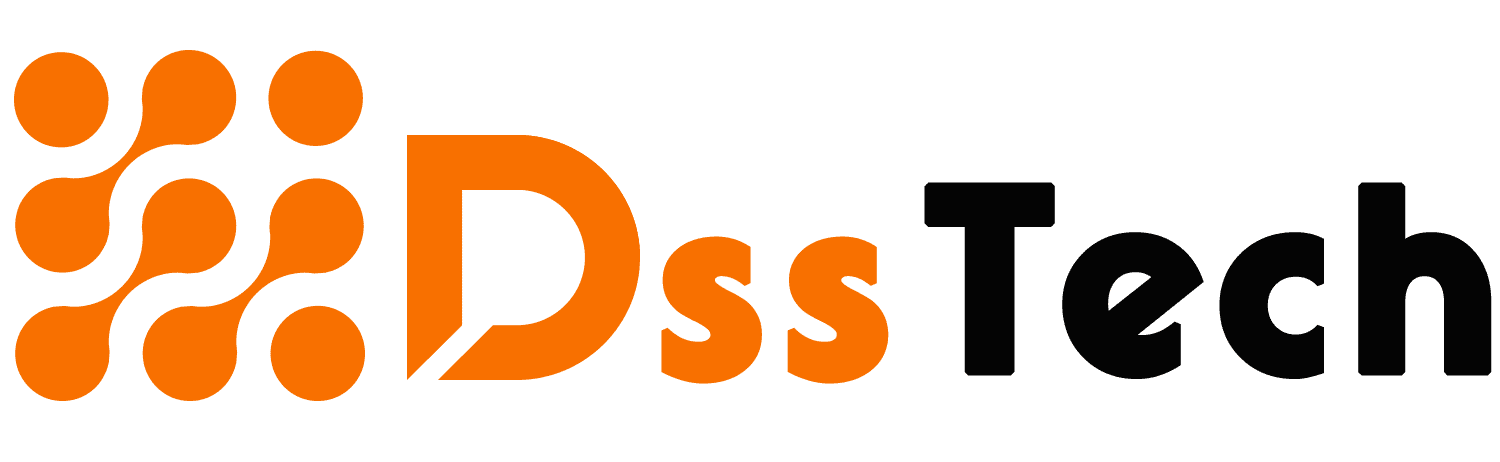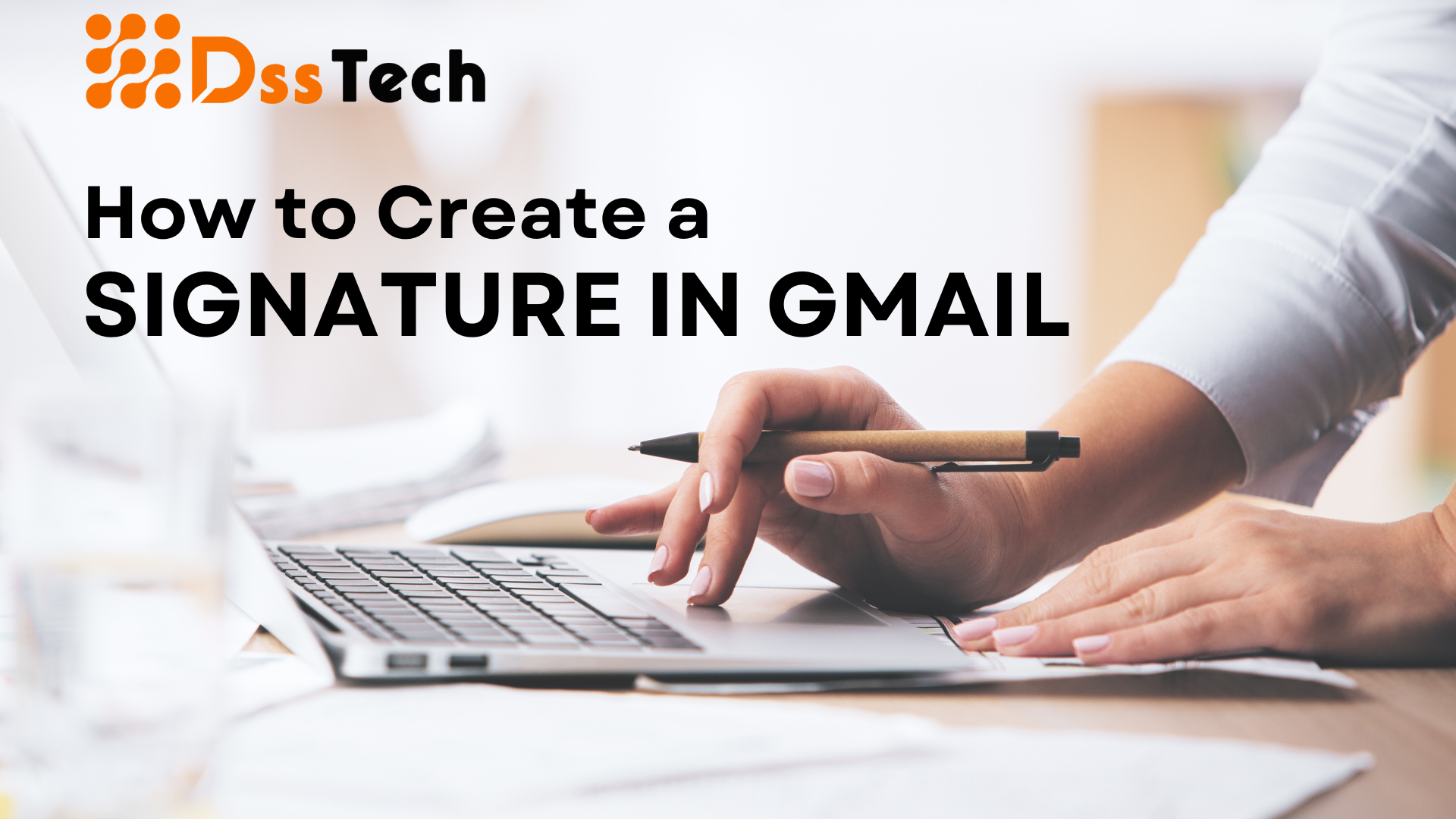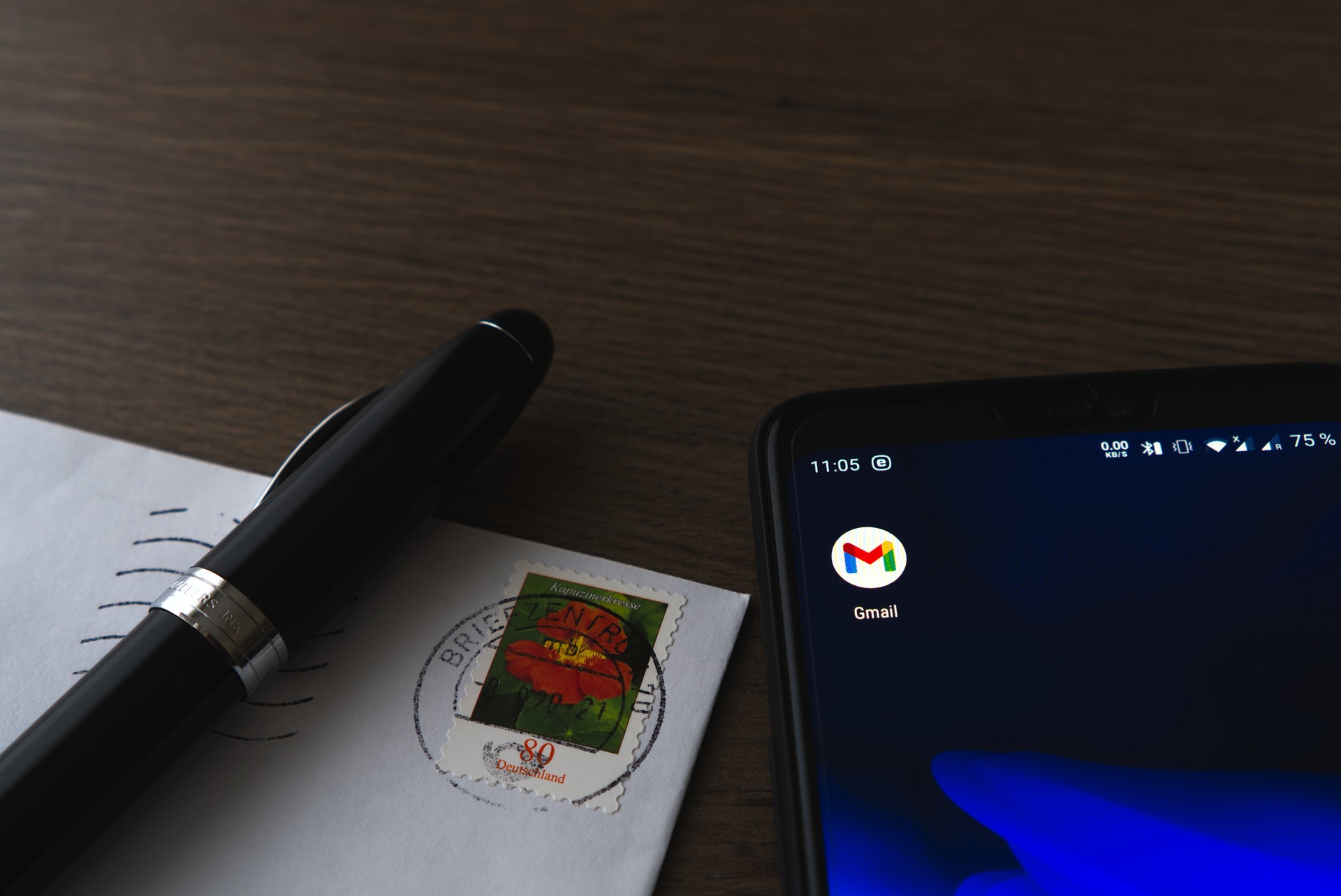Table of Contents
ToggleUnderstanding the Importance of Gmail Signatures
In the digital age, mastering how to create a signature in Gmail is crucial for establishing a professional online presence, especially in the realm of email communication. Learning how to create a signature in Gmail can significantly enhance your personal or business branding. A well-crafted Gmail signature can serve as an effective tool to leave a lasting impression on your recipients, reinforce your brand identity, and provide essential contact information. With a thoughtful and visually appealing signature, you can elevate the overall impact of your emails and create a more memorable experience for your recipients.
Step 1: Accessing the Gmail Settings to Begin the Signature Setup
To begin the process of how to create a signature in Gmail, you need to access the settings within your Gmail account. After logging in, locate the gear icon in the top right corner of the Gmail interface. Click on this icon and select the ‘See all settings’ option. This action will direct you to a page where you can customize various aspects of your Gmail account, including the signature setup. Finding the settings tab is the initial step to start customizing and designing your own signature.
Step 2: Crafting a Professional and Custom Signature in Gmail
Once you’ve accessed the settings, navigate to the ‘General’ tab and scroll down until you find the ‘Signature’ section, where you can begin to learn how to create a signature in Gmail. To ensure a professional appearance, include pertinent information such as your name, job title, company name, and contact details. Moreover, consider adding a touch of personalization, such as a quote or a brief tagline that reflects your professional ethos. It’s essential to strike a balance between providing necessary information and maintaining a visually appealing and clutter-free design.
Step 3: Designing a Striking and Professional Gmail Signature
To design a visually engaging Gmail signature, you can utilize the various design tools provided within the Gmail settings, thereby understanding how to create a signature in Gmail. Experiment with font styles, sizes, and colors that complement your brand’s aesthetics. Additionally, incorporate your company’s logo or relevant visual elements that align with your brand identity. Remember to keep the design elements simple and coherent, ensuring that the signature remains visually appealing across different devices and email clients. A well-designed signature can leave a positive and memorable impression on your recipients, reinforcing your professionalism and brand identity.
Step 4: Adding a Stylish Touch to Your Gmail Signature
To ensure that your signature stands out, consider incorporating a stylish and eye-catching design that reflects your personal or brand’s style, while learning how to create a signature in Gmail. Experiment with various formatting options such as adding dividers, social media icons, or subtle graphic elements that enhance the overall visual appeal of your signature. However, it’s crucial to maintain a balance between creativity and professionalism, ensuring that the signature remains relevant and aligned with your industry standards and personal brand image.
Step 5: Finalizing and Testing Your Newly Created Gmail Signature
Before finalizing your Gmail signature, it is imperative to review the content and design elements to ensure accuracy and professionalism. Double-check all the provided information, including contact details and any additional links or call-to-action buttons. After finalizing the signature, send a test email to yourself or a colleague to verify its appearance and functionality across different devices and email platforms. Conducting thorough testing guarantees that your signature maintains its integrity and professional appeal, regardless of the recipient’s device or email client.
Step 6: Optimizing How to Create a Signature in Gmail for Mobile and Cross-Platform Compatibility
In today’s mobile-centric landscape, understanding how to create a signature in Gmail is essential to ensure that your Gmail signature is optimized for various devices and screen sizes. When designing your signature, keep in mind that a significant portion of your recipients might be accessing their emails on mobile devices. Therefore, it’s crucial to create a signature that maintains its visual integrity and readability across different platforms. Utilize responsive design elements and avoid excessively large images or complex formatting that could potentially disrupt the signature’s appearance on smaller screens. By prioritizing mobile optimization, you can guarantee that your signature remains visually appealing and professional, regardless of the device your recipients use.
Step 7: Integrating Interactive Elements for Enhanced Engagement
To further enhance the impact of your Gmail signature, consider integrating interactive elements that encourage recipient engagement. Incorporate clickable social media icons that redirect to your professional profiles or relevant website links, providing recipients with additional avenues to connect with you or explore your brand further. Additionally, you can include a call-to-action button that directs recipients to a specific landing page or prompts them to take a desired action, such as scheduling a meeting or accessing a promotional offer. By integrating interactive elements strategically, you can foster greater engagement and facilitate meaningful interactions with your email recipients.
Step 8: Maintaining a Consistent Brand Image Across Your Signature
Maintaining consistency is essential for strengthening your brand identity. Ensure that your Gmail signature aligns with your overall brand image, including your company’s logo, color scheme, and visual elements that reflect your brand’s personality and values. Consistent branding not only helps establish a strong brand presence but also fosters a sense of familiarity and trust among your recipients. By maintaining a cohesive brand image across your signature, website, and other digital platforms, you can strengthen brand recognition and establish a professional and reliable reputation within your industry.
Conclusion: Elevate Your Email Communication with a Professionally Crafted Gmail Signature
In conclusion, understanding how to create a signature in Gmail can significantly enhance your email communication and professional image. By following these simple steps and incorporating a touch of creativity and professionalism, you can design a visually appealing and informative Gmail signature that leaves a lasting impression on your recipients. Remember to regularly update your signature to reflect any changes in your contact information or branding, ensuring that your online presence remains consistent and up-to-date. With a well-crafted Gmail signature, you can effectively reinforce your brand identity and elevate the overall impact of your email communication.